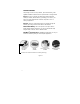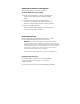User`s guide
5
UNINSTALLING THE SOFTWARE
WARNING: This procedure will permanently remove the E-Pen application
from your computer. The uninstall procedure will remove the E-Pen software
ONLY. It will NOT remove your E-Pen digital ink files. If you are using NT 4.0,
log in as an Administrator or another user with Administrator privileges.
To uninstall the DigiWrite software:
1.From the Windows Start menu select
Settings > Control Panel.
The Control Panel dialog box appears.
2. Double-click the Add/Remove Programs icon
The Add/Remove Programs screen appears.
3. From the list of currently installed programs, choose E-Pen DigiWrite
and click the Change/Remove button (for Windows
2000) or the Add/Remove button (for Windows 98).
The E-Pen DigiWrite Setup screen appears.
4. Select the Remove option and click Next.
The Select Components screen appears with the DigiWrite
components selected by default.
5. Click Next. Windows automatically removes the DigiWrite application
and all associated files from your hard drive.
At the end of the unistall process, the Maintenance Complete screen appears.
6. Click Finish to return to the Control Panel.
If you want to use your E-Pen system again, you must re-install
the software.