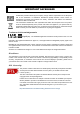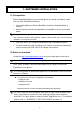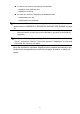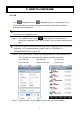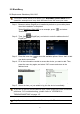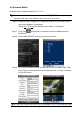Installation guide
5
2.2 BlackBerry
OS Requirement: Blackberry OS4, OS5
The screen shots below are taken from BlackBerry Bold 9000 as an
operation example and may look different from the ones you have.
Step 1: Browse to where EagleEyes is installed by default on your mobile phone
when the installation is completed.
Taking BlackBerry Bold 9000 as an example, press “ ”, and select
“Downloads”.
Step 2: Then, find
(EagleEyes), and select to enter the address book of
EagleEyes.
Step 3: Press the menu key ( ) to show the available options. Select “Add” to add
new device connection.
Step 4: Fill in the information needed to access the device you want to add. Then,
press the menu key again, and select “OK” to save and return to the
address book.
Step 5: Select the item you just added to log into the device immediately.
If you fail to get the correct device type, there might be some connection
problems. For troubleshooting, please refer to “APPENDIX 4.
TROUBLESHOOTING’ at page 15.
EagleEyes is not compatible with Blackberry 10 OS or later.