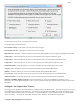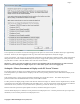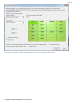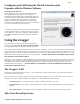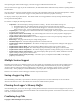Instructions for use
Copyright © 2003-2010 Eagle Tree Systems, LLC
Page 14
First Line: Model Name
Second Line: Data about your Model’s setup. This line is needed to allow sharing of your session log files with others.
Third line: header indicating what each of the data fields represents. In the current software, these columns are:
If “IsEvent” is 1, the record contains event data as well as regular data. Typical events are power-up (restart), and servo glitches.
Ignore the non-event fields when IsEvent is set to 1.
Event Codes in the “EventCode” field are as follows. Note that codes other than those below should be reported to Eagle Tree
Systems:
9 = ERROR_RESTART: The eLogger has been started or restarted (power was applied)
18 = ERROR_GPS_DATA_PACKET: GPS Data was received from the GPS Expander,
27 = ERROR_SPEKTRUM_DATA_PACKET: Data was received from the AR9000 Interface
Milliseconds indicates when each record was collected, in Milliseconds since the eLogger was turned on.
Email us if you need more information on the file format.
Advanced Software Features
There are many advanced features included with our software, available via the “Advanced” tab in the software. Some of these are
described below:
Set Logging Triggers
This feature lets you select events that will cause logging to start, such as elapsed time after power-up, or threshold readings for
amperage, RPM, Altitude, or when GPS fix is attained. Note that until the selected event occurs, the eLogger will be in “paused”
mode, and the LED will flash two blinks in a row. If you set a logging trigger, don’t forget about setting it, since it can be confusing if
the eLogger is not logging due to a disconnected sensor, etc.
Set Min/Max Value
This feature lets you select the Minimum and/or Maximum value that will be displayed and charted for a particular parameter. This
feature is useful to filter out “glitches” in the data, should they occur. Setting a maximum value for RPM, for example, will filter out
RPM values above the set value, which can improve the visualization of the data when charting.
Calibrate Pack Voltage and Amperage
The eLogger’s voltage and amperage measurement system is factory calibrated. If you’d prefer that the eLogger’s readings match
the readings of another instrument you are accustomed to using, the calibration feature is included. However, if your eLogger is
reading inaccurately, please see the troubleshooting section below before recalibrating.
Happy Modeling!!
Troubleshooting
Below is a list of problems that may be encountered, and steps to remedy them.
A good first step to troubleshooting, if you are able to connect your eLogger to your PC, is to download our latest software and update
the eLogger’s Firmware via “Hardware, Firmware Control.” Doing this will ensure that you have the latest software and firmware
available. Just click “Help, Download latest updates…” in the software to check to see if a newer version of our software is available.
If your particular issue is not addressed by this update, or by the suggestions below, please visit our web support page for additional
support options, at http://www.eagletreesystems.com/Support/support.html.
Issue: My PC does not recognize the eLogger.
Solution: Try to eliminate the problem in the following ways:
Milliseconds
IsEvent
EventError
EventData
Altitude
Airspeed
ServoCurrent*100
Throttle
PackVolt*100
Amps*100
Temp
1*10
Temp2*10
Temp3*10
RPM
GPSLat
GPSLon
GPSAlt
GPSSpeed
GPSCourse
GPSDist
GPSUTC
NumSats
GPSFlags