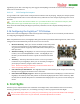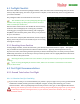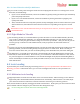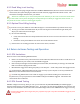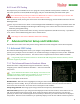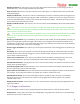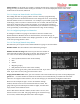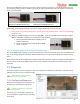User Manual
USER GUIDE
66
Display parameter as: This item lets you select the display mode of the readout, as Text, Gauge, Swatch, or
Swatch with Text. See the Gauge and Swatch section below.
Show on Scrns: This item lets you select which screens (1 through 6, or a combination thereof) on which this
readout will display.
Display on which Row: The Vector’s numeric readout display consists of 5 columns (from left to right) and 4
rows (from top to bottom), letting you display a total of 20 numeric readouts on each screen. Rows 1 and 2 are
at the top of the OSD display, and rows 3 and 4 are at the bottom of the display. This menu item lets you select
the row where this readout will be located.
Display on which Column: This item lets you select the column on the OSD display where this readout will be
located.
If you select a screen, row and column for a readout that conflicts with another previously configured
readout, an error listing the name of the conflicting readout will display at the bottom of the menu screen, and
“Show on Scrns” will be forced to “None”.
If you are setting up many readouts on multiple screens, you can either draw the desired screens ahead
of time on a piece of paper with row/column grids and use that as a setup guide, or use the software for
configuration.
Alarm Type for Readout: If you would like to set an alarm for this readout, first decide whether you want the
alarm to be a high alarm (alarm will trigger if the readout’s value is higher than the alarm threshold, such as
with distance or altitude), or a low alarm (alarm will trigger if the readout’s value is below the alarm threshold,
such as with voltages). Then, set the item accordingly.
Alarm Trigger Threshold: This item lets you set the point at which the alarm will trigger for the readout (see
above).
Alarm Msg: This item lets you program a custom text message that will appear in the notification area when
the alarm for this readout (if set) is triggered. See the “Onscreen label” item above for instructions on how to
use the sticks to edit the message.
Switch to Screen if Alarm?: If you have set up multiple screens of readouts, setting this item to “Yes” will
cause the OSD to switch to the screen containing this readout, when an alarm for it is triggered.
Speak Readout if Alarm?: Setting this item to “Yes” will cause the readout to be spoken via the Vector’s audio
output, when the alarm triggers.
Periodically Speak Value: Setting this item to “Yes” will cause the readout to be spoken periodically via the
Vector’s audio output (interval selected below).
Speech Interval in Seconds: This item chooses the interval between speaking this readout’s value (maximum
107 seconds). If you want this readout to be spoken once a minute, set this item to 60.
Speak Readout's Units?: If you have enabled this readout to be spoken either on alarm, or periodically,
setting this item to “Yes” will result in the readout’s units (if applicable) to also be spoken. For example
“Altitude 2-8-8-6 Feet”.
Display Readout's Units?: If this item is set to “Yes”, the units of the readout (if any) will be displayed to the
right of the readout.
7.1.2 Gauges and Swatches
Most of the numeric readouts can be displayed in gauge and swatch format, as well as numeric format.
Gauge format – In this mode, the readout can be displayed in bar graph format, with up to 5 colors indicating
the present status of the readout’s value.