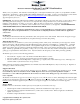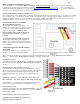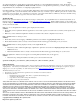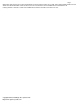Manual
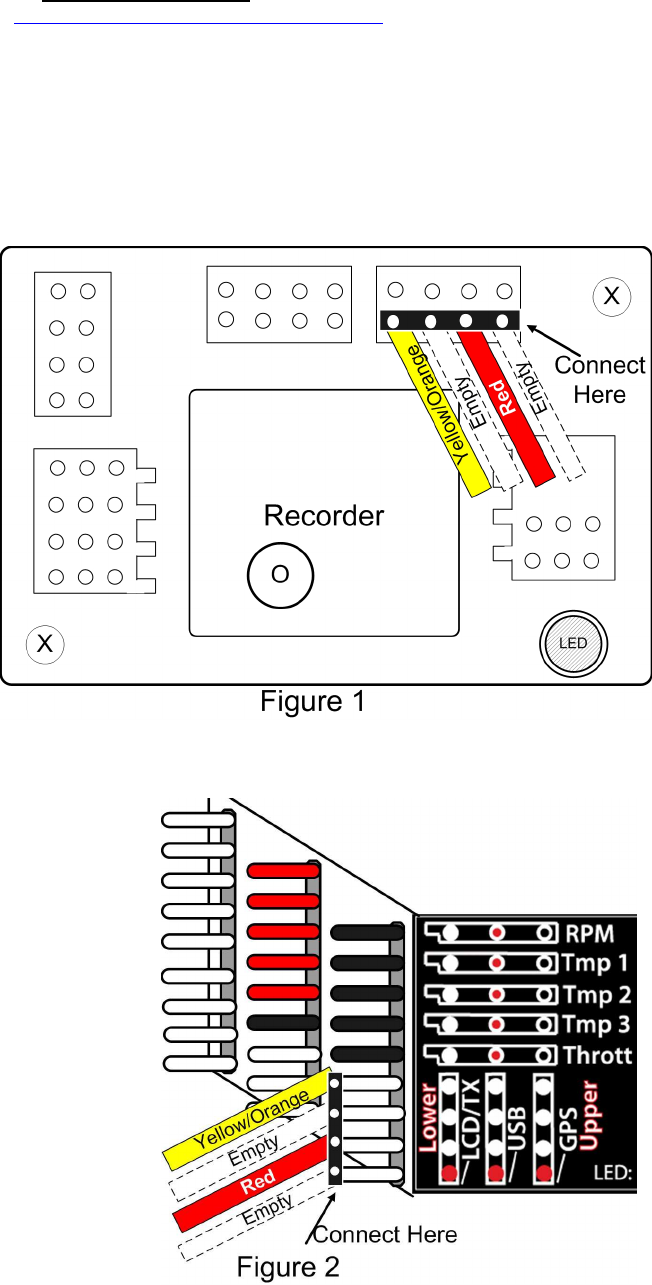
Copyright © 2007, 2008 Eagle Tree Systems, LLC
http://www.eagletreesystems.com
Page
2
Windows Application and Firmware Update
To use the Interface, you must update to Eagle Tree Windows Application version 6.08 or higher. To update, download the latest
application from the support page of our website, located at http://eagletreesystems.com/Support/apps.htm . After downloading and
installing the Application, the firmware of your eLogger or Recorder and Dashboard will need to be updated. To upgrade your firmware,
just choose “Tools, Firmware Control” and click the Update button.
Connecting the Interface Cable to your Receiver
The 3 pin JR style plug on the interface cable is polarized. Simply plug the JR end of the cable into the Data port of your Receiver. NOTE:
there are only two wires on the JR end of the cable, and the color of these two wires is probably different than the “standard” wire colors.
Just plug the Interface cable in based on the polarization of the JR plug. NOTE: with a standard servo Y cable, you can connect your
Spektrum™ Flight Log™ LCD data display at the same time as the Eagle Tree Interface cable.
Connecting the Interface to your Data
Recorder (NOT eLogger V3)
The 4 pin plug of the Interface cable plugs into the
“GPS” port of your Data Recorder, as shown in Figure
1. Note the correct polarity of the Interface cable
plug, as shown in Figure 1. NOTE: the Data
Recorder must be powered with less than about
5.5V for the Spektrum interface to operate
correctly!
Connecting the Interface to the eLogger V3
The 4 pin plug of the Interface cable plugs into the
“GPS” port of your eLogger V3, as shown in Figure 2.
Note the correct polarity of the Interface cable plug, as
shown in Figure 2.
Configuring the Interface with the Windows
Application
If you have not already done so, set up the Recorder
software as described in your instruction manual.
Then, click connect your Recorder or eLogger V3 to the PC with the USB cable, and choose “Tools, Enable Spektrum™ Flight Log
Interface.” Then, click the “Enable Spektrum™ Interface” checkbox, and click OK.
Logging Interface Data
To log interface data, just click “Tools, Choose Parameters to Log in the
Recorder” and check the “Spektrum™ AR9000™ Flight Log Interface”
checkbox.
Displaying Interface Data the Windows Application
Once the Interface is enabled in software as described above, whenever
data are downloaded from the recorder and played back, or when PC Live
Mode is started, Interface data will be displayed at the bottom of the
Windows Application screen. The format of the interface data is as
follows:
Spektrum: Holds=0, Lost Frames=0, Ant Fade A=0,
Ant Fade B=0, Ant Fade Left=0, Ant Fade Right=***
Note that when “***” is displayed for a particular antenna, this indicates
that the antenna is either not attached or not functioning properly.
Graphing Interface Data
To graph logged Interface data, click “Graph Data/2D Chart,” select either
the Left Y Axis or Right Y Axis, and select one or more of the Spektrum™
parameters for graphing.
Displaying Interface Data on the Seagull Dashboard