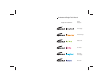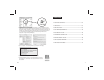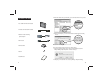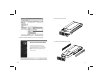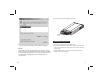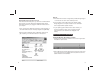User manual
Figure 2: 6 Format: Choose the format for your hard drive.
4.After the partitioning is done, an icon with the [Name] you assigned
should appear on your Desktop. Just double click the icon to access
the hard drive.
3.Under the [Disk Utilities], choose the new hard drive (1) and click [Partition] (2). Click
[Options] to choose format other than [Mac Extended] (3) refer to [Figure 1] at page 16.
Choose the number of partition you want by clicking on the scroll bar (4). Name the new
hard drive (5). Choose the [Format] (6) refer to [Figure 2] at page 16. Define the Size if
you want more than one partition or else, leave it as default (7). Make sure the
configuration is right and click [Partition] (8).
Figure 1: 3 Options… Choose the partition for you hard drive. Click [OK].
16
1
CONTENTS
Ɣ3$&.$*(&217(176
Ɣ)($785(6
Ɣ63(&,),&$7,21
Ɣ6<67(05(48,5(0(176
Ɣ',6.,167$//$7,21
Ɣ+$5':$5(&211(&7,21
Ɣ'5,9(56,167$//$7,21
Ɣ813/8**,1*+$5':$5
Ɣ3$57,7,21+$5'',6.
CONTENTS