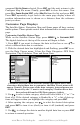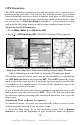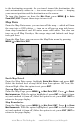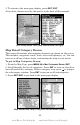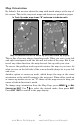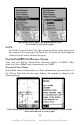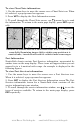Operating Instructions and Installation Instructions
75
command
SET AS ORIGIN selected. Press ENT and the unit returns to the
Configure Map Fix menu. Finally, press
EXIT to close this menu. Now
press ↑ to
COORD SYSTEM|ENT, select MAP FIX from the list and press ENT.
Press
EXIT repeatedly to get back to the main page display where all
position information now is shown as a distance from the reference
point you chose.
Customize Page Displays
The Satellite Status, Navigation, Map and Sonar pages all have custom-
izable options. These options control what information is viewable on each
page.
Customize Satellite Status Page
While on the Satellite Status Page, press
MENU|↓ to CUSTOMIZE|ENT.
The digital data box at the top of the screen will begin to flash.
1. Press
ENT if you want to change the data in that box or use ↓ ↑ to
select a different data box to customize.
2. With the desired data box highlighted and flashing, press
ENT to ac-
cess the Data Viewer menu. It has five Data Categories: GPS Data,
Navigation, Trip Calculator, Time and Sonar Data.
Customize selected on the Satellite Status Page menu (left). After
choosing a digital data box to customize, the Data Viewer menu will
appear (center). Notice none of the data category internal menus are
visible, denoted by the "+" next to each category. Position Error has
been selected from the GPS Data category (right).
3. Use ↑ ↓ to select a data category, which will have either a "+" or "-" in
front of it. If the desired category is flanked by a "+", a list of data op-
tions will appear when you highlight the category and press
ENT.
4. After opening the category, use ↑ ↓ to select the desired data option
and press
ENT to turn it on (check) or turn it off (uncheck) and press
EXIT.
5. Use ↑ ↓ to change the data in another digital data box or press
EXIT
to return to normal operation.
www.Busse-Yachtshop.de email: info@busse-yachtshop.de