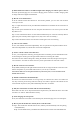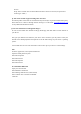User Guide
Table Of Contents
- Q: How do I reset EarFun Free?
- Q: Can I use one of them?
- Q: Is there volume controls on EarFun Free?
- Q: How do I activate voice assistant?
- Q: Will the earbuds shut off automatically?
- Q: Why the connection is not stable and cuts out i
- Q: Is the charging case waterproof?
- Q: How to pair the EarFun Free with my device at t
- Q: One of the earbuds stopped working. How do I fi
- Q: Can I use EarFun Free with apps like Skype?
- Mac
- PC with built-in Bluetooth
devices.
Step3: Select "EarFun Free" from the Bluetooth devices shown to connect (If a password is
needed, type “0000”).
Q: One of the earbuds stopped working. How do I fix it?
A: EarFun product comes with an 18-month warranty and 30 days no-questions-asked return policy.
Please feel free to contact us through Amazon message or via the email: service@myearfun.com
for any additional information needed.
Q: Can I use EarFun Free with apps like Skype?
A: You can use EarFun Free earbuds for Skype, WhatsApp, and other audio or music features on
your device.
First, pair your EarFun Free earbuds to your device. Once connected, you may need to select your
earbuds as the default playback and output device in the audio settings of your device’s operating
system.
Your earbuds have to be on and connected in order to show up in your device’s sound settings.
Mac
From the Apple menu, select System Preferences.
Open the Sound preference pane.
Select the Output tab.
Select EarFun Free.
Select the Input tab.
Select EarFun Free.
PC with built-in Bluetooth
Open your Control Panel.
Select Hardware and Sound.
Select Manage audio devices (under Sound).
Select “EarFun Free” and click Set Default.
Click OK.