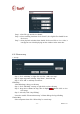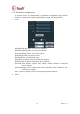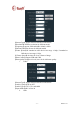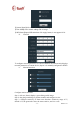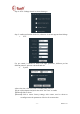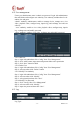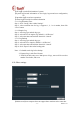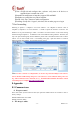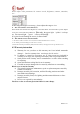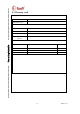User manual Instruction Manual
MH3E-E-A2
- 36 -
【Time verify】tick and configure time, software verify time to all devices at
appointed time to match time on PC
【
Snapshot format】format of snapshot, support JPG and BMP
【
Snapshot save path】the save path of snapshot
【
Save】click “Save” button to enable configuration
【
Exchange User】click “Logout”, after that, click on other page to re-login
7 Port forwarding
Referring to picture 3,computer-1 can access camera-1,for computer in internet(such as
computer-2, computer-3)to access camera-1,it needs to expose the camera-1 in internet,the
method is to do port forwarding in router-1 to enable it accesses internet. Access router setting
interface through computer-1,for different router it has different setting interface. Therefore, the
way to do port forwarding may be some different,please refer to the manual of the router. To most
routers,we can find “virtual server” or forwarding rules page,input the camera-1’s LAN IP
address and port then enable it. For example as below picture:
Note:
for more cameras accessing internet, we need to do port forwarding for each camera,
and we should set different ip and port to each camera to avoid confusion. If the port is not
80,and for inner(local area network) access,the link format should be IP address added
colon and port, for example:http://219.134.170.92:81
8 Appendix
8.1 Common issue
Forgot account?
Press reset button (on the bottom of device)on powered condition about 10 seconds to reset to
factory settings..
Default administrator user: admin
Default password: admin
The image is white.