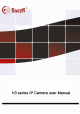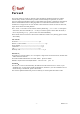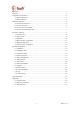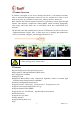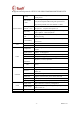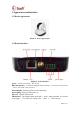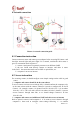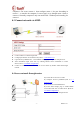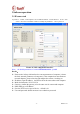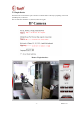User manual Instruction Manual
MH3E-E-A2
- 6 -
4 Network connection
Picture 3- network connection guide
4.1 Connection instruction
Connect camera to router and connect power adapter before accessing IP Camera,and
check the network light and power light if it is normal, confirm the cable status is
good. To connection mode in picture 3:
1)camera-1 and camera-2 separately connect to two different LANS
2)the two LANS must directly connect to internet,and there is router
in the LAN,the connection mode can be ADSL or optical fiber, etc.
3)computer-3 can access internet
4.2 Access instruction
For accessing camera, it should configure some simple settings on the cable in good
status:
1)computer and camera should be in the same subnet
To access camera via inner access link(ip link), it should confirm the computer to be
in the same subnet with the camera, otherwise it needs to configure the IP for IP
Camera,for example: camera-1 in picture5 has IP 192.168.1.126(it is in subnet
192.168.1),PC-1’s IP is 192.168.0.100(it is in subnet 192.168.0),then PC-1 can not
access Camera-1 through inner link, so we should change Camera-1’s IP into
192.168.0.126;
2)computer and camera are in different LAN, but both can access internet
Refer to picutre3 camera-1 and computer-2,if we want to access camera-1 through
computer-2,then need to configure some settings following 1),to confirm