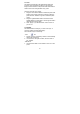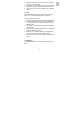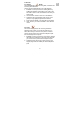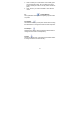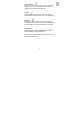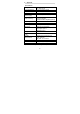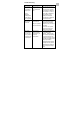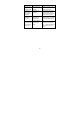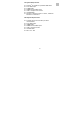Specifications
20
1.2 Color
This feature is designed to fix digital photos that have
incorrect colors or appear too dark. It’s also great for
fixing scanned versions of old pictures that have faded or
whose colors have changed after many years.
How to fix the color of a picture:
1. Drag the color balance sliders to make the photo color
appear more natural. Add red or yellow to make the
photo warmer. Add blue or green to make the photo
cooler.
2. Drag the Lighter/Darker slider to the left to reveal
details hidden in a dark photo or to the right to make a
faded photo look new again.
3. Click “Apply” if you like the result. Clock “Cancel” if
you do not.
1.3 Red-Eye
This feature makes it easy for you to fix a red-eye – a
common problem in flash photography.
There are two ways to fix red-eye:
- Auto Fix
1. Simply click the “Fix Red-Eye” button to automatically
find the fix all red-eyes.
2. If not all of the red-eyes are fixed, use the “Click to
Fix” method.
- Manual Fix
1. Use the zoom slider on the toolbar to zoom in on the
photo.