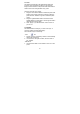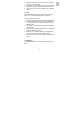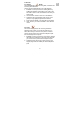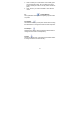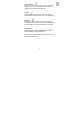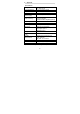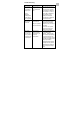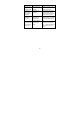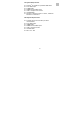Specifications
21
2. Drag the small white box inside the zoom navigator
and move over a red eye.
3. Place your cursor directly over the red eye and click.
4. Repeat the process until all the red eyes are fixed.
5. Click “Undo” if you make a mistake or don’t like the
result.
1.4 Crop
This feature enables you to trim photos for a dramatic
effect or cut off the distracting parts of a picture.
How to use the crop function:
1. Choose the crop orientation (portrait or landscape).
2. Select a fixed proportion for the crop rectangle (4:6,
5:7, 8:10) or choose “Custom” if you want to use a
different ratio.
3. Resize the crop rectangle by clicking and dragging
the red lines.
4. Move the crop rectangle into position by clicking and
dragging inside the red box.
5. Click “Crop”. The area inside the rectangle will be
kept, the area outside will be trimmed away.
6. Click “Undo” if you make a mistake or don’t like the
result.
1.5 Straighten
This feature enables you to fix photos that appear to be
tilted.
EN