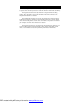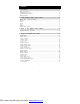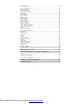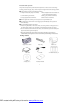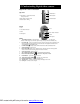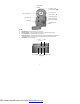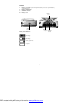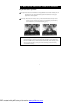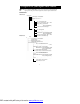This is a digital video camera of exceptional quality and value. You will be able to capture videos and edit pictures; then send and share them with friends and family. This digital video camera not only functions as a digital camera for taking pictures, but is also able to record video and audio. You can also connect to the computer and function as a webcam. This manual will introduce you to using your digital video camera and how to install the accompanying software.
Contents 1. Precautions………………………………………………..…….…...……3 Safety precautions…………………………………………………………………………3 Precautions before use………………………………………………………………………3 Precautions before operation……………………………………………………………………4 Package contents………………………………………………………………………………4 2. Understanding digital video camera..……………………......…….5 Digital video camera construction.......................……………..………….………….…….
Auto shutter………………………………………………………………………………18 Select date indicator………………………………………………………………………18 Return to photo mode………………………………………………………………………18 Night shot function……………………………………………………………………………18 Flash light function……………………………………………………………………………18 How to take a picture………………………………………………………………………18 Audio mode……………………………………………………………………………………19 Status indicator………………………………………………………………………………19 Begin recording………………………………………………………………………………19 Playback mode………………………………………………………………………………20 Video playback…………………………
1. Precautions Please carefully read through this user manual before use, and follow the instructions for operation to prevent unit damage due to inappropriate operation. Safety precautions ●The included CD is a PC software only compact disk and not an audio CD. Please do not playback on stereo or personal equipment to prevent damage to the CD. ●This product is a precision unit, please do not disassemble as the internal high voltage components might cause electrical shock or fire hazards.
Precautions before operation This product is composed of precision electrical components, in order to ensure correct image recording, please do not apply heavy shock or impact of the digital video camera during operation. ●Avoid operating and storing in the following locations. 1. Damp and excessively dusty environments. 2. Direct sunlight location and enclosed cars, 3. Violent vibrating environments. 4. Smoky, grimy and hot environments. 5. Strong magnetic field environments. 6.
2. Understanding Digital video camera Digital Video Camera construction Top view: 1:Flash button 1. Flash button – switch to flash mode 2:Menu button under photo mode 2.Menu button- enter the menu 3.Shutter button 3 Shutter button- filming Front: 1. Lens 1. Lens 2. Auto shutter indicator 3. Flash 2. Auto shutter indicator 4. Microphone 3. Flash 4.Microphone Back: 1. 2. 3. 4. 5. 6. 7. 8. 9. 10. 11. 12. 13.
1.Power/BUSY indicator 2.Up button(▲) 3.Confirm button(■) 4.Zoom IN button 6.Zoom OUT button 5.Down button(▼) 7.Video mode button 12.TV-OUT port 8.Photo mode button 9.Power on/off button 10.Audio mode button 11.Playback mode button 13.USB port Left: 1. 2. 3. 4. 5. Rewind button- fast rewind during video playback. Play/stop button – start or stop playback of video or audio under playback mode Forward button-fast forward during video playback.
Bottom: 1. 2. 3. 4. Battery cover latch –press in and push the battery cover out to open the battery compartment cover. Battery compartment SD/MMC card slot Battery cover 4.Battery cover 1.Battery coverlatch 2.Battery compart 3. SD/MMC card slot Battery status indicator: full charge half charge = battery power low no power 7 PDF created with pdfFactory trial version www.pdffactory.
3. How to use DIGITAL VIDEO CAMERA Preparations before operation ●First step: Please insert four AA alkaline or rechargeable batteries and check the battery life. If the battery life is low, please immediately replace the batteries to ensure proper digital video camera operation. ●Second step: Please insert the memory card as per the direction illustrated correctly into the memory card slot. To remove the memory card, first lightly press the memory card and the memory card will automatically pop up.
4. Begin to use your digital video camera ●Step one Press the Power switch button, and the power indicator light will automatically light up. When the power indicator light is lit, release the power switch button.
Audio mode Audio mode LCD display: normal/off/all Audio recording Playback mode Playback mode LCD display: normal/off Previous/Next Audio playback Volume adjustment play/stop Photo playback play/stop Video playback Volume adjustment Play/stop FF/RW Playback menu Delete file: delete single file/delete all files Protect file: protect single file/protect all files Undo file protection: undo single file protection / undo all file protections Slideshow DPOF (Photos only) Display date/Display date off Select all/
Setup mode Setup mode Date/time Shutter beep: on/off Format: confirm/cancel Factory defaults: confirm/cancel Memory info Photo Video Audio Available space Language: English/Traditional Chinese/Simplified Chinese/French/German/Italian /Japanese/Spanish/Russian/Korean/Turkish/Portuguese/Dutch/Arabic Video output: NTSC/PAL Auto shutoff: Off/1min/3min Light source frequency: 60HZ/50HZ Copy to card: Confirm/cancel Video mode [ ] Press the video mode button [Movie] [ ] Status indicator Video mode indicator
12 PDF created with pdfFactory trial version www.pdffactory.
Video menu Under Video mode, press the MENU button to enter the Video menu. Under the Video menu page, possible controls are as below Select image size: 1. Press the up button ▲ or down button ▼ to select the size option and press the confirm button■. 2. Use the up button ▲ or down button ▼ to select your desired image size and press the confirm button■. Image size options: VGA(640X480)、QVGA(320X240) The control procedures are as below:( the following sub-items eg.
Select white balance mode: 1. Press the up button ▲ or down button ▼ to select the white balance option and press the confirm button ■. 2. Use the up button ▲ or down button ▼ to select your desired white balance mode and press the confirm button ■. There will be five modes of white balance to choose from. White balance type: auto, sunny, cloudy, light bulb, flourescent light. Select the exposure compensation: 1.
●Step 2 Press the shutter during recording to stop, or automatically stop recording when memory is full. Photo mode Press mode button [STILL] , to enter photo mode Status indicator: Photo mode indicator Flash mode White balance status Color effects File quality Battery status Time display Digital zoom Built-in memory status Image size 15 PDF created with pdfFactory trial version www.pdffactory.
Hotkey menu: Under photo mode, press Confirm button■ to select shortcut functions: you can apply the following to the video to be captured: image size, exposure, image quality, white balance, auto timer, color effect setup etc. After pressing the confirm button ■, press the up button ▲ or down button ▼ to select each submenu. The control procedures are as below: 16 PDF created with pdfFactory trial version www.pdffactory.
Photo menu: Setup the desired options before filming. Press MENU button to access the photo menu. The control procedures are as below: Select image size: 1. Press up button ▲ or down button ▼ to select image size option, then press the confirm button ■. There will be five image size options to select from. 2.
Exposure adjustment: 1. Press up button ▲ or down button ▼ to select exposure option, then press the confirm button ■. 2. Press up button ▲ or down button ▼ to select your desired exposure level, press the confirm button ■. EV value range: –2.0 ~ +2.0 Color effects: 1. Press up button ▲ or down button ▼ to select color effects option, then press the confirm button ■. 2. Press up button ▲ or down button ▼ to select your desired special effects, press the confirm button ■.
Audio mode Press mode button [VOICE] to enter audio mode Status indicator: Audio mode indicator Battery status Memory status Begin recording: Under audio mode, press the shutter to begin recording, then press the shutter to stop recording. Press shutter 19 PDF created with pdfFactory trial version www.pdffactory.
Playback mode Press the playback button to enter the playback mode If there are no files present, the display will be as below: Otherwise it will display the current file, and press up button ▲ anddown button▼ to browse other files. Photo indicator Audio indicator Video indicator Current file index Total files Battery status 20 PDF created with pdfFactory trial version www.pdffactory.
Video playback: 1. Press up button▲ or down button▼ to select the video to playback, and then press the Play button to begin playback (this camera supports MP4 format). To playback video clips not recorded by the camera, please rename the file in the format MPEG0001 before copying onto the camera.
Recording playback: 1: Under playback mode, use the up button▲ or down button▼ to select the audio file. After the file has been selected, press Play button to begin playback. If the user wishes to playback audeo clips not recorded by the camera, please rename the file in the format WAVE0001 before copying onto the camera. The 4 digits after WAVE should correspond to the current number of files already on the camera, with extensions of wav; after that copy the file to under the directory DCIM/100FSCAM.
Return to playback menu: Under playback mode, press the MENU button to returnto the menu page. Delete single file 1. Press up button ▲ or down button ▼ to select the single audio choice to delete, then press the confirm button ■. 2. Press the up button▲ or down button▼ to confirm or cancel selection, then press confirm button■. If confirm is selected then a single file will be deleted (protected files cannot be deleted), otherwise no action will be taken and is returned to the main menu.
Protect all files 1. Press the up button▲ or down button▼ to select the lock all option, then press confirm button■. 2. Press the up button▲ or down button▼ to confirm or cancel selection, then press confirm button■. If confirm is selected then all files will be protected and the upper right of the LCD will show a locked icon , otherwise no action will be taken and is returned to the main menu. Undo single file protection 1.
DPOF:DPOF can directly print out the photos stored on the SD card through a DPOF supported printer. DPOF set single 1. Press up button ▲ or down button ▼ to select the “DPOF” option, then press the confirm button ■. 2. Press up button ▲ or down button ▼ to set the single option, then press the confirm button ■ to enter the single setting interface. 3. At the single setting interface, the current photo will appear and then use the up button ▲ or down button ▼ to select a photo.
DPS (only supported for DPS (direct print service) enabled printers) Press up button ▲ or down button ▼ to select the print option, then press the confirm button ■. Connect the digital video camera and printer with the USB cable and after successful connection is established the digital video camera will show print single and print all options. Print single 1. In the print menu, press up button▲ or down button▼ to select single print and then press confirm button■ to enter the single print interface. 2.
Setup mode Press the MENU button under any mode (except for Audio mode) to enter the menu for each mode, then press DISP/SET button to enter Setup mode. At the setup mode, the user can modify the followng options: 1. Date/Time 2. Beep 3. Format 4. Default 5. Memory Status 6. Language 7. TV System 8. Auto Power off 9. Frequence 10. Copy to card Setup options Under the setup mode, press the up button ▲ or down button ▼ to modify the options, and press the confirm button ■ to perform setup.
Beep: Set to on or off, controls as below: Format: Confirm to delete all data in memory. Controls are similar to Sounds setup. Default: Confirm to use factory defaults. Controls are similar to Sounds setup. Memory Status: Show total video/photo/audio files and available space Language: English/Traditional Chinese/Simplified Chinese/French/German/Italian/Japanese/ Spanish/Russian/Korean/Turkish/Portuguese/Dutch/Arabic TV System: Set the video signal format (NTSC/PAL). Controls are similar to Sounds setup.
5. Video output You can use the “video/audio out” on the digital video camera to output the video/audio to an external device (such as: TV), the method is as below: ●Step one Insert the black plug of the TV cable to the TV port on the back of the digital video camera, and the yellow plug to the video in of the TV. ●Step two Insert the white and red plug of the AV cable to the audio input of the TV port, and the black plug to the back of the audio in/out port on the digital video camera.
6. How to connect to PC The digital video camera can also function as a webcam/storage device, procedures as below: ●Step one Make sure the digital video camera is installed with four “AA” batteries Note: Please make sure to connect the USB cable properly to prevent damage. ●Step two Connect the smaller end of the USB cable plug to the USB port on digital video camera ●Step three Connect the larger plug of the USB cable to the USB port on the PC 30 PDF created with pdfFactory trial version www.
●Step four Press up button ▲ or down button ▼ to select removable disk or webcam and then press confirm button ■, the camera screen will turnoff and enter the appropriate function. If removable disk is selected, then there will be a newly added removable disk appearing in “My Computer” of the system. The newly added removable disk is the SD/MMC card reader provided by the digital camera and is ready for you to use. If webcam is selected, then the digital camera can be used as a webcam.
7. Drivers and software applications 1. Drivers When the camera is connected to a PC, you will be able to use the camera as removable storage or PC webcam. Removable storage The digital video camera is able to provide removable storage functions as a card reader. You can use this camera as an SD card, removable disk. If your operating system is Windows 98SE, you will need to install the camera drivers.
Press the install button to install the drivers. Please follow the on screen instructions. Press “finish” to restart the PC and complete the driver installation. Load the driver 1. Insert the included CD into the CD-ROM. 2. If the CD does not auto-run, use Windows file manager to run the executable InstallMgr.exe under the root directory on the CD. 3. Press the install button to install the drivers. 4. Please follow the on screen instructions. 5.
3. Press the install button and the installation screen will be shown, please press “Next” to continue. 4. At the EULA screen, please select “I accept the agreement” and then press “Next” to continue. 5. Please follow the instructions and use “Browse” to choose the installation path to use, press “Next” to continue. 34 PDF created with pdfFactory trial version www.pdffactory.
6. Please choose the name of the folder to install program, press “Next” to continue. 7. At the install additional tasks screen, press “Next” to continue. 8. At the ready to install screen, press “Install” to begin installation. 35 PDF created with pdfFactory trial version www.pdffactory.
9. Install in progress. To stop installation, please press “Cancel”. 10. The screen below will be shown after installation is complete, press “Finish” to end program installation. 36 PDF created with pdfFactory trial version www.pdffactory.
8. Digital video camera specifications: Digital video camera specifications: ●Lens: f=7.35mm ●Sensor: 5.17Mega pixel cmos sensor ●Aperture: F / 3.
9. Troubleshooting System hangs When the digital video camera hangs during operation and cannot accept input, please check the battery contacts and then restart. If not able to restart, check if unnecessary operation has caused damage to digital video camera. Do not attempt to disassemble and please return for repair.