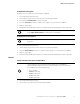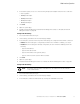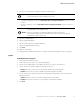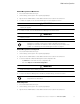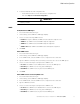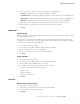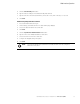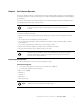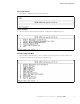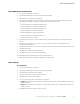User`s guide
Table Of Contents
- Eaton Advanced Enclosure Power Distribution Unit (ePDU) User’s Guide
- Table of Contents
- Chapter 1 Introduction
- Chapter 2 Safety Warnings
- Chapter 3 Installation
- Chapter 4 Network Communication Configuration
- Chapter 5 Operation Overview
- Three-Phase Configurations
- Outlet Groups Management
- Menu and Status Display
- Operation Mode DIP Switches
- Restarting the Network Management Card
- LED Status Indicators
- Operation Concepts
- Common Operation Tasks
- Download/Upload the Network Management Card File Configuration
- Download/Upload the ePDU File Configuration
- Clear ePDU and Event Log
- Refresh the Data Display
- SNMP Agent Overview
- Actions on Individual Outlets and Groups of Outlets
- Restart the Network Management Card
- Restore the Default Factory Settings of the Network Management Card
- Settings
- Starting the ePDU
- Shutting Down the ePDU
- Chapter 6 LCD Operation
- Chapter 7 Web Interface Operation
- Chapter 8 Serial Interface Operation
- Chapter 9 Maintenance and Troubleshooting
- Chapter 10 Specifications
- Chapter 11 Service and Support
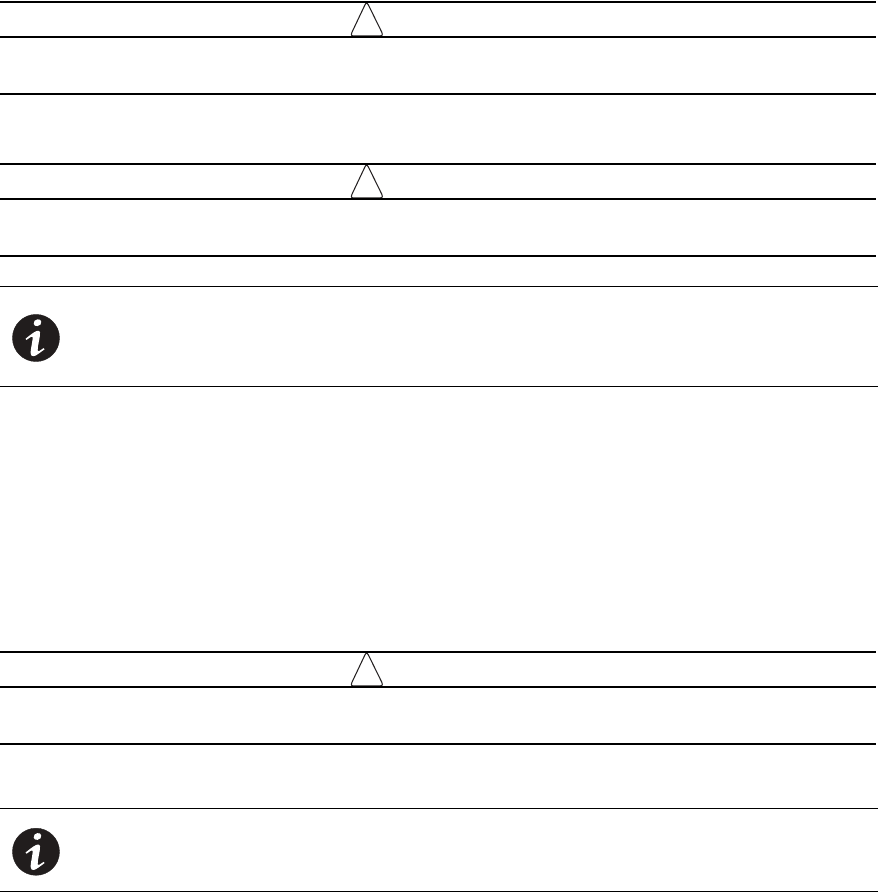
Web Interface Operation
Eaton Advanced ePDU User’s Guide P-164000042—Rev 2 www.eaton.com/ePDU 95
Network Management Card Maintenance
1. Access the Web interface and log in.
2. Under Settings, select System. The System page displays.
3. Type the Device Administrator Contact Name and the Device location in the text boxes.
4. To initiate an upgrade, check the Network Management Card Upgrade check box.
!
IMPORTANT
See “Network Management Card Firmware Upgrade” on page 120 for detailed information before
initiating an upgrade.
5. To initiate a restart, check the Restart Network Management Card check box.
!
IMPORTANT
See “Restart the Network Management Card” on page 127 for detailed information before
initiating a restart.
Network Management Card Configuration
1. Access the Web interface and log in.
2. Under Settings, select System. The System page displays.
3. Type the Device Administrator Contact Name and the Device location in the text boxes.
4. To select and transfer a Network Management Card configuration file:
- Use Browse to review and select the configuration file.
- Click either Upload or Download Configuration.
!
IMPORTANT
See “Download/Upload the Network Management Card File Configuration” on page 53 for
detailed information before initiating a restart.
5. To restore the Network Management Card Factory Default settings, check the check box.
ePDU Configuration
1. Access the Web interface and log in.
2. Under Settings, select System. The System page displays.
3. Type the Device Administrator Contact Name and the Device location in the text boxes.
NOTE The Network Management Card saves all current settings in the Network
Management Card file system before restarting. Restarting the Network
Management Card does not restart the ePDU or change the power status of the
outlets. See
“Restarting the Network Management Card” on page 42.
NOTE See “Restore the Default Factory Settings of the Network Management Card” on
page 56 for more information.