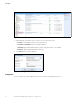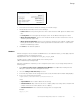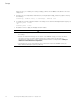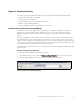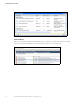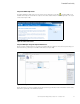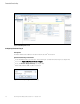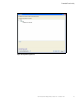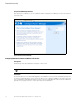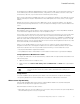User`s guide
Eaton Intelligent Power Manager (IPM) User’s Guide v1.40 P-164000289—Rev 2 125
Chapter 11 Extended Functionality
This chapter describes extended functionality for the Eaton Intelligent Power Manager (IPM) including:
l
Configuring the Eaton IPM vCenter Plugin
l
Configuring the XenCenter Plug-in
l
Configuring Maintenance Mode and vMotion with vCenter
l
VMware vCenter HA (High Availability)
l
Configuring Maintenance Mode and LiveMigration with SCVM
Configuring the Eaton IPM vCenter Plugin and WebPlugin
The VMware
®
vCenter Server platform forms the foundation for virtualization management. It provides
management of hosts and virtual machines (VM) from a single console. To further unlock the power of
VMware’s management system, VMware has provided a facility to extend the functionality of VMware
vCenter.
Various useful applications can be attached to vCenter to make it more useful. The vCenter Eaton Intelligent
Po
wer Manager Plug-in is also called the Eaton vCenter Plug-in. It is easy to deploy and to use the plug-in to
manage the Eaton Intelligent Power Manager (IPM) from vCenter. This plug-in integrates the Eaton IPM with
vCenter environment. After the plug-in is deployed, a tab in vCenter will open the Eaton IPM and allows you to
config
ure and manage the Eaton IPM from the vCenter environment.
The VMware plug-in also allows the creation of new type of events that ca
n be trigger type alarms (alarms that
trigger an action).
Checking for vCenter Plug-in Registration
To verify that the Eaton IPM plug-in is registered in vCenter:
1. In the VMware vSphere Client, select the Plug-ins > Manage Plug-ins menu item (see Figure 136).
2. Locate the Eaton IPM Plug-in for vCenter in the Plug-in Manager (see Figure 137).
Figure 136. vSphere Client - Manage Plug-in Menu