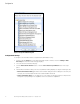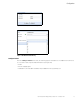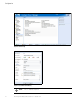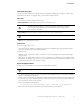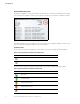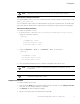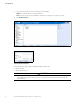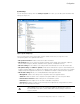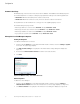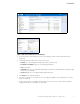User`s guide
Configuration
26 Eaton Intelligent Power Manager (IPM) User’s Guide v1.40
P-164000289—Rev 2
Alarm Box Notification Actions
The alarms are displayed on the local computer in an alarm box (see Figure 18). The status part of the alarm
box is optional. It only appears if a power source has been declared in the Shutdown configuration settings.
Figure 18. Alarm Notification Box with System Tray Icon
The Alarm notification box is accessible from the System Tray icon (see Table 6 and Table 7). Click the icon to
open the window that displays the alarms on the local computer.
System Tray Icons
If no Power Source has been declared, the System Tray Icon can have the states described in Table 6.
Table 6. System Tray State Icons (Power So
urce not Declared)
Icon State Description
(BLUE) The System Tray Icon correctly receives alarms from Eaton IPM.
(GRAY) Communication is lost between the System Tray and the Eaton IPM.
If a Power Source has been declared, the System Tray Icon can have the states described in Table 7.
Table 7. System Tray State Icons (Power So
urce Declared)
Icon State Description
The System Tray Icon correctly receives alarms from the Eaton IPM. AC is present on the
power source.
The System Tray Icon correctly receives alarms from the Eaton IPM. The power source
runs in battery mode.
The System Tray Icon correctly receives alarms from the Eaton IPM. A Warning event
occurred on the power source.
The System Tray Icon correctly receives alarms from the Eaton IPM. A critical event
occurred on the power source.
Communication with the power source has failed.