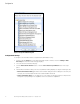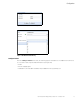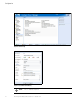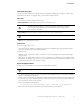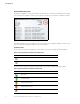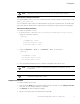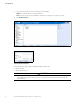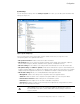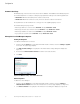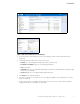User`s guide
Configuration
Eaton Intelligent Power Manager (IPM) User’s Guide v1.40 P-164000289—Rev 2 29
System Settings
You can edit system settings. From the Settings > System menu item, you can edit system information and
settings (see Figure 21).
Figure 21. System Settings Page
Select one of the items on the System page, and then double-click the item, or single-click on the
corresponding button in the right-hand side menu:
l
Edit system information modifies contact and location information.
l
Edit language allows you to change the interface language (Czech, English, French, German, Japanese,
Korean, Polish, Portuguese, Russian, Simplified Chinese, Spanish, or Traditional Chinese).
l
Edit scan settings are the default access settings that are automatically set for new discovered nodes.
l
Edit update settings and Check for updates provide features that allow the system to automatically check
for Eaton software updates for you. When a new software version is detected on www.eaton.com, a wizard
displays and provides upgrade instructions for you. (Database information is retained with this operation.)
l
Edit modules settings allows you to enable/disable Eaton IPM optional modules:
- Ma
nagement enables nodes settings mass configuration and nodes upgrade features
- Sh
utdown enables shutdown of the computer running Eaton IPM in the event of a power failure
- Infr
astructure Connections enables management of virtualized IT systems
- Redu
ndancy provides support for >1 UPS in N+1 redundant configurations
- Use
r Drivers integrates new devices in the IPM supervision application by using predefined common
base objects and user-specific objects
NOTE This feature allows IPM to supervise any SNMP- or Network UPS Tools
(NUT)-available devices. You can customize and adapt the IPM acquisition engine to
any kind of Data Center device, such as HVAC, Rack controller, storage, or DC Power
System controller.