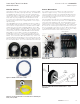Installation Manual
14
Information Booklet IB150001EN
Effective July 2017
Power Xpert
®
Multi-Point Meter
Quick Start Guide
EATON www.eaton.com
Communication Ports
The PXMP Meter provides two Com ports with RS485 serial inter-
faces supporting Slave Modbus RTU protocol. Com 1 and Com 2
provide two RS-485 serial communication ports supporting Modbus
Slave RTU protocol.
Two rotary switches are used to select Modbus Slave Addresses 01
to 99. The Modbus Slave Address selected applies to both RS-485
COM Ports.
The default configuration settings for the RS-485 COM ports: 115.2k
Baud Rate, 8 bit Word length, No Parity, and 1 Stop Bit. The RS-485
COM port configuration settings can be changed using the PXMP
Configuration Software.
The PXMP Configuration Software can be used to adjust these
communication settings.
The slave port connectors include a Data+ (D+), Data- (D-), Common,
and Shield terminals. Eaton recommends the use of RS-485 wir-
ing that includes a twisted pair for data, a conductor for common,
and a separate shield for optimal signal integrity and noise immu-
nity. There are some variations on RS-485 wiring. If the PXMP-MB
assembly is to be inserted into a daisy-chain that does not have an
independent common and shield, the common and shield terminals
can be jumpered externally on the terminal block so that the RS485
common will connect via the shield between nodes.
Figure 26. PXMP Communication Ports.
.
Com Port 1
Com Port 2
PXMP Configuration Software
The PXMP Configuration Software is a JAVA application provided
free of charge by Eaton to support the configuration and commis-
sioning of the PXMP Meter. This utility is included on a CD provided
with each PXMP-MB. The software can also be downloaded from
Eaton’s website www.eaton.com/pxmp. Please refer to the PXMP
Configuration Software Manual MN150002EN for details.
For local configuration of a PXMP Meter, the software can be run
on a laptop computer equipped with JAVA 1.7 or higher. For instruc-
tions on the use of the PXMP Configuration Software Manual
MN150002EN.
To simplify PXMP configuration, a Wizard is provided that guides the
operator through a complete configuration process. The software
supports both online and offline configuration sessions. To conduct
an online session, connect the laptop to the USB port on the PXMP-
MB using a standard USB cable with a Type B USB connector to
interface with the meter. Start the software and it will automatically
connect to the PXMP Meter. Configuration can also be done over an
RS-485 Modbus communications link to either of the PXMP Meter’s
Com ports 1 or 2.
When launched, the PXMP Configuration Software presents the
User with a screen that allows the base information for the electrical
system to be entered.
After the base electrical system information has been entered, the
PXMP Configuration Software allows the User to enter the informa-
tion for each slot in the PXMP-MB assembly.
In addition to device configuration, to verify correct device configura-
tion and commissioning, the software can also be used in Monitor
Mode to view the metering data for each tenant meter.
The PXMP Configuration Software is not intended for use as a
permanently installed software solution and does not provide cost
allocation functionality. Note also that the USB port is intended for
temporary configuration setup, commissioning, and debugging pur-
poses only.
Figure 27. Configuration Software Screen.