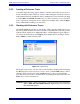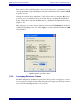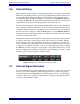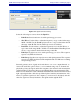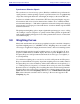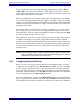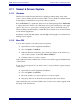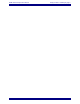Specifications
EAW Smaart 6 Operation Manual Analysis Modes and Display Types
66
3.9 External Device Control
NOTE: There is currently no external device control for the Mac.
3.9.1 External Device Control Interface
Smaart 6’s External Device control interface allows direct control of supported, remotely
controllable equalizers (EQs), system processors and other devices. Using this feature,
it is possible to adjust EQ filters and other settings on the remote device from within
Smaart 6 while displaying the unit’s frequency response in real time.
Support for specific devices is added through “plug-in” files so the list of supported de-
vices is subject to change. Note that Smaart may not support every feature available for
a device through front panel controls and/or proprietary OEM control software and that
the number and types of features supported may vary from one device to the next.
When the a Magnitude display is visible in the main real-time window, pressing X on
your keyboard or selecting External Device Mode from the External Device menu
pops up a floating control panel for the currently selected external device. When mul-
tiple devices are configured in Smaart 6, select the device to control from the External
Devices menu.
When you turn on external device control, a set of markers appears on the Magnitude
plot indicating the frequency and cut/boost positions (if applicable) of any EQ, high-
and low-pass filters currently assigned on the selected device/channel. High- and low-
pass filters are represented by special markers that indicate the roll-off direction of the
corresponding filter. All other types of filters are shown as square boxes with cross-
hairs appended.
In addition to the filter markers, a composite curve for all assigned filters is automatically
calculated and plotted. Note that in some cases, the composite EQ curve is calculated
using generic textbook filter descriptions but this will typically be close enough to the
actual response of the device to be useful. If you need to see exactly what the actual
frequency response of the device is, you can measure it.
Filters settings on the remote device can be adjusted by clicking and dragging their
markers on the Magnitude display with the mouse. When a filter marker is selected by
clicking it with your mouse, the filter’s parameters are displayed in the upper portion
of the floating external device control panel. The information shown varies with the
type of filter selected. For example, the center frequency and bandwidth of individual
filters are fixed on a graphic EQ but are user-definable on a parametric.