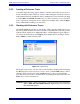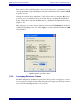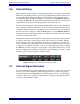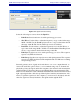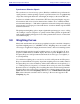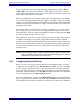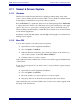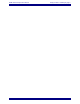Specifications
EAW Smaart 6 Operation Manual Analysis Modes and Display Types
67
You can cycle filter selection through all displayed filter markers using the Tab key
(Shift + Tab cycles in the reverse direction). When a filter is selected, its center fre-
quency (Hz), bandwidth (Oct), and cut/boost value (dB) are shown in the top three edit
fields on the external device control panel.
Filters set at 0 dB cut/boost are considered unused. On some digital devices, unused filters
are considered unassigned and the filter may disappear completely. A shortcut for setting
up filters is to hold down the Shift key while clicking a point on the plot. This automatically
either selects the nearest unused filter or assigns a new filter and moves it to that point,
depending on the device.
To adjust the cut/boost value and center frequency (parametrics only) of the selected
filter, use the arrow keys on the keyboard or drag the marker with your mouse. On a
parametric EQ, you can also adjust the bandwidth of a filter by holding down the Shift
key while pressing the right or left arrow key.
Filter parameters can also be set using the spinner buttons to the right of the parameter
edit fields on the floating control panel. Some parameter fields are directly editable,
meaning you can simply click in the field with your mouse and enter values directly from
the keyboard. Note that since most remotely controllable devices set filter parameters in
preset increments, Smaart 6 may need to adjust values entered directly to the nearest
allowable value.
NOTE: More information about a number of specific external devices Smaart 6 sup-
ports is available in PDF format on the driver downloads page of on Smaart’s
EAW web site: (http://www.eaw.com/smaart/).
3.9.2 Configuring External Devices
Before you can control a supported external device from within Smaart 6, you must
configure its device definition. Select External Devices->Add to see a list of available
devices (built by scanning the Devices folder for plug-in files on startup). Selecting a
device type in this list opens its configuration dialog where you set up communications
parameters, name the channels, etc. Click OK when finished and the device definition
is created and appended to the External Devices menu.
To access a defined device, select it from the External Devices menu and select the desired
input or output channel from the fly-out menu. Select the Remove command (last item
in the channel list for each device definition) to delete the associated device definition.