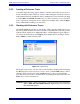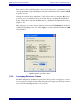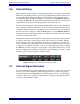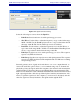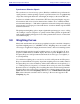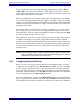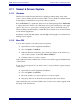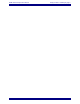Specifications
EAW Smaart 6 Operation Manual Analysis Modes and Display Types
68
To operate a selected EQ device:
1. Drag the filter handles to set the filter or use the Filters controls in the dialog.
2. Set this filter or all of the device’s filters to flat by clicking the Flat or All Flat
buttons, respectively.
3. Select the Show Inverted option to invert the filter’s boost/cut display. This
overlays the inverted filter onto the Magnitude display, making it easier to create
a filter shape that precisely matches the problem being corrected.
4. Set the overall gain of this input/output from the Gain field.
5. Click the Program field’s Store and Recall buttons to store and recall filter
settings to the computer.
6. Click the Sys Control button to open the device’s System Control Options
dialog. The System control dialog’s options vary widely, depending on the
device type, but are self-explanatory to those familiar with that device.
3.10 The Locked Cursor
Smaart 6’s Locked Cursor feature creates a fixed marker at a selected point on the plot,
allowing accurate computation of the difference between that point and any other point.
When the Locked Cursor is present, three sets of cursor values are displayed above the
plot from left to right: locked cursor position, the standard mouse cursor position, and
the difference between the locked and mouse cursor positions.
In RTA and Magnitude displays, the Locked Cursor can be configured to show harmonic
and sub-harmonic frequencies for a selected (fundamental) frequency. In Impulse
mode, the Locked Cursor is set automatically to the highest point on the impulse response
plot after each measurement to highlight the propagation delay.
Create a Locked Cursor at the mouse cursor position on any Smaart 6 display except
the Spectrograph by holding down the Ctrl key while clicking the plot with the left
mouse button. This sets a locked cursor at the closest frequency data point on the top
trace or, if no traces are displayed, at the mouse cursor location. Clear the Locked cursor
by holding down the Ctrl key while clicking off the plot in the margins of the plot area
or press Ctrl + x on the keyboard.