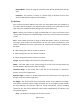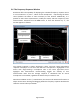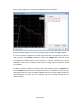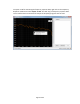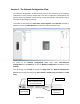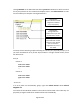Specifications
Page 27 of 89
Auto Identify
Enabling the Auto Identify button will trigger the white LED indicator on an Adaptive
Module or modules in an array to turn on when selected in the Online Devices list or in
the currently assigned Anya/Otto arrays in the Venue window. Selecting a single Adaptive
Module will turn the LED on that one module, selecting an array will turn on all the LEDS
in that array. This is especially helpful when assigning the physical arrays displayed in the
Online Devices list to the arrays in the Venue model.
Upload Array Parameters
Clicking the Upload Array Parameters button will send all signal processing including
Adaptive Performance processing and user signal processing to the appropriate
Anya/Otto Modules. The status screen will indicate if this process completes successfully.
If an error occurs, exit the status screen and select Upload Array parameters again.
This button will be greyed out if adaptive performance calculations are incomplete. If
calculations are complete but modules are not assigned, the button will remain clickable
but will present an error, “Please make sure loudspeakers are connected to the network
and assigned”.
Add Array
Clicking the Add Array button allows you to add more arrays to your design and works as
described in the Design View section.
4.1 Adaptive Systems Network
There are two typical Network scenarios depending on how you set up your Network IP
addresses:
A default Private Network (using automatic private IP addressing)
A DHCP Network (using an additional network switch with internal DHCP server)
*Refer to Audinate and Netgear documentation for additional information on
implementation of Ethernet and their products.
Support for the Netgear® Prosafe® 16-Port Network Data Switches [GS716T-200] can be
found at: http://support.netgear.com/search/GS716T-200
Support for the Dante digital audio network can be found at:
http://www.audinate.com
4.1.1 The Private Network
Each Adaptive System includes some number of Netgear switches depending on the