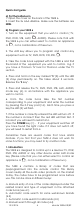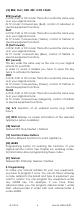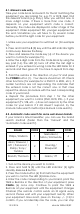User guide
13-3-2014 5 ebode TAKE6 IR/RF
2. Insert the batteries (always use 2x AAA Alkaline
batteries)
1. Open the cover on the back of the TAKE 6 Remote.
2. Insert 2x AAA Alkaline batteries, verify that they are
placed correctly with the + on the battery in the same
position as marked inside the battery compartment.
3. Close the battery compartment carefully.
3. Function of the remote’s buttons
[1] POWER (On/Off)
Allows you to switch off the last selected appliance. Some
appliances can also be switched on with this button.
[2] LED indicator
The source buttons (TV, DVR, DVD, AUDIO, STB, AUX) are
backlit. When you press a button the button of the
chosen source will backlit automatically.
[3] MUTE
Allows you to turn on/off the sound. You can control the
"Mute" function of your TV even when you are in DVR,
DVD or STB mode. No need to select the TV mode.
[4] Source Buttons for TV, DVR, DVD, AUDIO, STB, AUX/
These keys allow you to select the appliance you wish to
control.
[5] VOLUME +/-
Allows you to control the volume. You can control the
volume of your TV even when you are in DVR, DVD or STB
mode. No need to select the TV mode.
[6] CHAN +/- or PROG +/-
Select the next or the previous channel of your TV or STB.
In DVD mode: next or previous chapter.
[7] OK Confirms menu selection.
[8] Setup Allows you to program your remote before the
first use. It also allows you to access to secondary
functions of certain A/V appliances (Shift). Press the S key
followed by the function key you desire.
[9] Navigation Keys these buttons allow you to navigate
into the menu of the
selected device (if the device you selected has such a
menu)
[10] Guide
Displays on-screen program or channel guides
[11] Menu Menu On
[12] Exit Menu OFF
[13] -/--
In connection with the numeric keys, this button allows
you with some equipment to select directly channels
higher than 9. If you are in programming mode -
automatic code search - you can confirm the code.
[14] Numeric keys 0 – 9
Work the same way as your original remote.