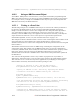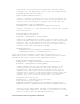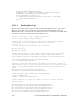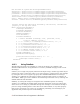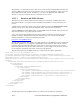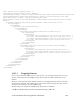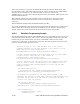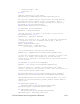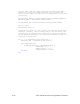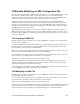Instruction Manual
i.LON 100 Internet Server Program
i.LON 100:
mer’s Reference 15-1
The following procedure describes how to create an XML file, and add it to the configuration
directory of the
15 Manually Modifying an XML Configuration File
You can create and manage the XML configuration files of your i.LON 100 manually, or with
the i.LON 100 SOAP interface. This section describes how to create an XML file and
download it into the proper directory of the i.LON 100, and how to access an XML file that
has already been created, modify it, and download it back to the i.LON 100.
Echelon strongly recommends that you use the SOAP interface to manage the XML
configuration files. The i.LON 100 performs error-checking on all data written in a SOAP
message, so that invalid data is not written to any of the XML files. The i.LON 100 will not
perform error-checking on any XML files downloaded to it via FTP, and so manually editing
the XML files may cause boot errors.
Additionally, SOAP messages can be sent to the i.LON 100 while it is operating, and the
XML files affected by the SOAP messages will be updated without requiring a reboot. If you
manually edit the XML files using the procedures described in this chapter, you will need to
reboot the i.LON 100.
15.1 Creating an XML File
1. Create the XML file following the guidelines provided in this manual. The documentation
for each application describes the format the XML file must be created with, and describes
the properties you must define in each XML file.
Be sure to save the file using the file names provided in this document. You should use a text
editor such as Microsoft® XML Notepad to create your XML file.
2. Use an FTP client application to open an FTP session to the i.LON 100. You can connect to
the i.LON 100 by specifying either its IP address or its hostname.
The default user name and password for the i.LON 100 is ilon.
3. Insert the XML file in the applicable directory. Most of the XML files described in this
document belong in the /root/config/software directory. Refer to the documentation of each
application in this manual for more information.
4. Close the FTP session and reboot the i.LON 100. When the i.LON 100 reboots, it will read
the new XML files and adjust its configuration accordingly.
15.2 Modifying an XML File
The following procedure describes how to access an XML file that has already been added to
the i.LON 100, and how to modify it:
1. Use an FTP client application to open an FTP session to the i.LON 100. You can connect to
the i.LON 100 by specifying either its IP address or its hostname.
The default user name and password for the i.LON 100 is ilon.
2. Access the directory of the XML file you want to modify. Most of the XML files described in
this document can be found in the /root/config/software directory of the i.LON 100. Refer to
the documentation of each application in this manual for more specific information.