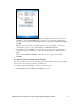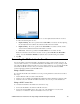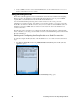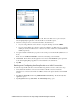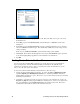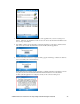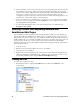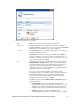Instruction Manual
18 Installing a Power Line Repeating Network
2. Configure the following settings:
Auto Confirm Enables the current device to be stored automatically in the device
list when you scan or enter a valid Neuron ID. This check box is
selected by default. If this check box is cleared, you need to tap
Add/Save to add a device to the list.
Auto Location Enables the GPS coordinates of the current geographical location
to be entered into the Location property automatically (provided
that a GPS signal is available). This check box is selected by
default.
Auto Port Check Enables the ports used for the GPS receiver and barcode scanner
to be checked every 5 seconds to verify that they are open. If a
port is closed, the Street Lighting Helper application attempts to
open it.
Entry Name Auto
Prefix
Specifies the location (network/channel) where devices
successfully transmitted to the SmartServer are placed on the
SmartServer tree in the Web interface, and specifies the default
device name. The default location is Net/LON and the default
device name is Light.
Notes:
• You can click Restore Defaults to return the settings to their defaults.
• You can also enable or disable the Auto properties by tapping Program and selecting or
clearing the properties in the menu.
3. Tap the Conflicts tab to manage how Neuron ID conflicts are resolved.