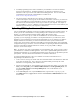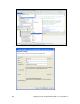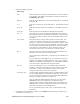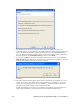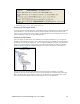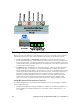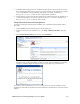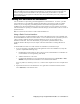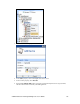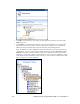User Manual
i.LON SmartServer 2.0 Programming Tools User’s Guide 109
5. Enter the following properties:
FTP Settings
Host Enter the IP address or hostname of the SmartServer to which the FPM is
to be uploaded. The default is the IP address or hostname entered in the
LonMark Resource View.
FTP Port Enter the port the SmartServer uses for FTP communication. The default
FTP port is 21.
User Enter the user name to log in to the SmartServer. The default user name is
ilon.
Password Enter the password to log in to the SmartServer. The default password is
ilon.
Destination
Directory
Enter the location on the SmartServer flash disk where the FPM
application is to be stored. By default, the FPM application is stored in
the root/modules folder on the SmartServer flash disk. You should create
a User/<YourCompany> directory under the root/modules folder to store
your FPMs.
Passive Mode Select this check box only if an FTP connection cannot be made. This
enables your computer to initiate the connection with the SmartServer
FTP server. The FTP server will listen and wait for the connection, rather
than initiate it, upon receipt of a transfer command. This option is useful
if your computer is behind a firewall that blocks the connection initiated
by the FTP server (the firewall may see the connection request as an
attack) while in active mode. This check box is cleared by default.
Reboot Select this check box to reboot the SmartServer after the FPM has been
uploaded to it. This check box is cleared by default.
If you are deploying an FPM driver, you must reboot your SmartServer to
initialize it.
If you are deploying an FPM application, you do not need to reboot your
SmartServer to initialize your FPM application. Once a new or updated
FPM has been uploaded to the SmartServer, it is automatically initialized,
and it will execute its algorithms upon data point updates.
Web Port The port your SmartServer uses to serve HTTP requests (SOAP and
WebDAV). The default value is 80, but you may change it to any valid
port number. Contact your IS department to ensure your firewall is
configured to allow access to the server on this port.
Default Web Page Creates a default configuration Web page for your FPM application in the
root/web/config/FB folder on the SmartServer flash disk. You can then
use the i.LON Vision 2.0 software to customize this FPM configuration
Web page by adding i.LON Vision 2.0 objects to it.
Once you publish the FPM configuration Web page, you can click the
General button above the navigation pane on the left side of the
SmartServer Web interface, click the functional block representing your
FPM application, and use the configuration Web page to read and write
values to the data points in your FPM application.
See
Creating FPM Configuration Web Pages in this chapter for more
information.
6. Click Next to open the Summary window, or click Finish to begin uploading your FPM to your
SmartServer and skip to step 7.