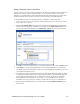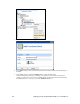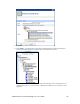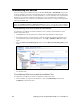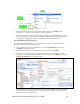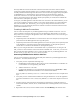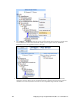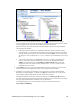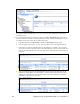User Manual
i.LON SmartServer 2.0 Programming Tools User’s Guide 117
Using a Dynamic Device Interface
If you are running your network with the SmartServer operating as a standalone network manager, the
internal device can use a static or dynamic interface. To use a dynamic interface, you select the
SmartServer’s v40 XIF from the root/lonworks/import/Echelon/iLON100 folder, and you then add a
dynamic functional block to the device that uses a UFPT representing your FPM application.
To add an FPM device that uses a dynamic interface to a SmartServer, follow these steps:
1. Add a new internal device to a L
ONWORKS channel following steps 2–5 in the previous section,
Using a Static Device Interface.
2. Expand the LonMark (XIF) folder, expand the root/lonworks/import/Echelon/iLON100 folder,
and then select the appropriate v40 XIF for your SmartServer (the ILON_FTT_V40 XIF if you
have the FTT model of the SmartServer; the ILON_PLC_V40 XIF if you have the PL model).
3. Click OK. A new device with the name you specified is added to the tree under the LON channel.
4. Click Submit. You must wait approximately 15 seconds for the SmartServer to instantiate the
v40 XIF file used for the internal device before you can add an FPM functional block to the device
as described in the following steps.
5. Verify that your company’s updated resource file set, which should include the UFPTs on which
your FPMs are based, is installed in the root/lonworks/types folder on the SmartServer flash disk.
If your updated resource file set is not on a SmartServer, you will not be able to create FPM
functional blocks on that SmartServer. See Chapter 3,
Creating FPM Templates, for more
information on how to generate your company’s resource file set and copy it to a SmartServer.
6. Right-click the internal FPM device you created, and then select Add Functional Block on the
shortcut menu.