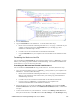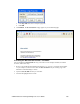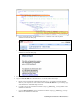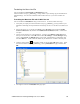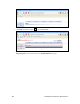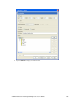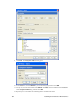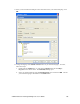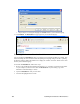User Manual
i.LON SmartServer 2.0 Programming Tools User’s Guide 191
Translating the Menu.htm File
You can translate the Welcome.htm and Menu.htm files in the
web/user/echelon/<language[_REGION] [_variant]> folder in your working copy of the SmartServer
embedded image. You can do the translation with i.LON Vision 2.0, or you can do it with a text
editor.
Translating the Menu.htm File with i.LON Vision 2.0
You can translate the Menu.htm file using i.LON Vision 2.0. To do this, follow these steps:
1. Verify that you copied your web\user\echelon\<language[_REGION] [_variant]> folder to your
SmartServer following the steps described in
Translating the Welcome.htm File with i.LON Vision
2.0.
2. Start i.LON Vision 2.0. To do this, click Start, point to Programs, point to Echelon i.LON
Vision 2.0 SmartServer 2.0, and then click i.LON Vision 2.0 SmartServer 2.0. i.LON Vision
2.0 opens.
3. Connect i.LON Vision 2.0 to your SmartServer. To do this, click Manage Connections in the
Sites pane on the left side, or click File and then click Site Manager. The Site Manager dialog
opens. Click New Site, the Edit Site dialog opens. Enter your SmartServer’s information, and
then click OK twice. A link with the IP address of your SmartServer is added to the Sites pane.
4. Click the Choose button (
) on the Editor toolbar to open the Select File dialog opens. Select
the web/user/echelon/<language[_REGION] [_variant]>/Menu.htm Web page, and then click
OK.
5. The English version of the Menu.htm Web page opens.