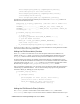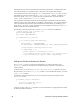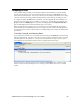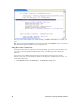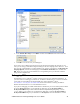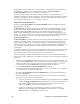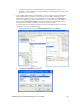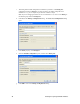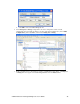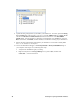User`s guide
i.LON SmartServer 2.0 Programming Tools User’s Guide 91
2. In the Text File Encoding box, click Other and then select UTF-8 from the bottom of the list.
3. Click OK. You can now save your FPM project.
If you want to save an FPM project that has non-Latin characters and display the characters in your
code, you can change your Windows Regional Settings to the native language of the characters. To do
this, close the i.LON SmartServer 2.0 Programming Tool, open the Control Panel, click Regional and
Language Options, select the desired language in the Standards and Formats box, and then click
OK. When you re-open the i.LON SmartServer 2.0 Programming Tool, you will observe that the
change has been implemented.
Debugging FPMs
The SmartServer uses a VxWorks
®
real-time operating system to run its embedded applications. If
you need a source level debugger (VxWorks 6.2 - Wind River Workbench 2.4) or access to VxWorks
system calls not encapsulated in the Echelon FPM API, contact Wind River
®
sales at
www.windriver.com/company/contact/index.html for more information on ordering “WindRiver
Platform for Industrial Services V3.2 for MIPS32 Processors”.
If you plan on debugging your FPMs with Wind River Workbench, you need to backup and then delete
the current iLonSystem image on your SmartServer flash disk, copy the iLonSystemWdb or
iLonSystemWbdEnd image in the LonWorks/iLON/Development/Debug/ES_Debug.<software
version> folder on your computer to your SmartServer flash disk, re-name the iLonSystemWdb or
iLonSystemWbdEnd image on your SmartServer to iLonSystem, reboot the SmartServer, create a