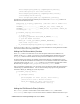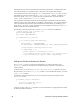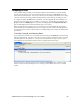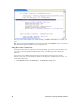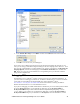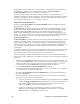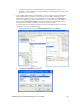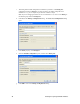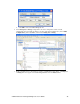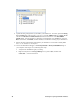User`s guide
92 Creating Freely Programmable Modules
debug configuration of your FPM in the i.LON SmartServer 2.0 Programming Tool and upload it to
your SmartServer, and then connect the Workbench debugger to the iLonSystemWbd or
iLonSystemWbdEnd image on your computer via the target server.
If you are not using Wind River Workbench to debug your FPMs, you can still perform some
debugging by adhering to a number of guidelines. These guidelines include connecting the computer
running the i.LON SmartServer 2.0 Programming Tool to the i.LON console port, bracketing your
code, and liberally inserting printf() statements in your code.
Using Wind River Workbench
Echelon provides iLonSystemWdb and iLonSystemWdbEnd images for Task Mode and System
Mode debugging, respectively.
iLonSystemWdb is a bootable VxWorks system image (kernel) with the WDB debugger network
connection set to WDB_COMM_NETWORK that you can use for Task Mode debugging. Because
the WDB_COMM_NETWORK connection uses the full VxWorks network stack, using the
WDB_COMM_NETWORK connection and Ethernet-connected Task Mode debugging is fast and
reliable—even over the public Internet. Note that you cannot use the WDB_COMM_NETWORK for
System Mode debugging. If you need to do System Mode debugging, you must use the
iLonSystemWdbEnd image.
iLonSystemWdbEnd is a bootable VxWorks system image (kernel) with the WDB debugger network
connection set to WDB_COMM_END that you can use for Task Mode debugging and for System
Mode debugging of FPM drivers. System Mode debugging is commonly used for debugging the
VxWorks system image, interrupt service routines, and other debugging with interrupts disabled. For
more information on Task Mode and System Mode debugging, see the Wind River Workbench
documentation.
For a WDB connection to work, you must ensure that UDP port 17185 is open in both directions on all
hardware and software firewalls between the debugging host computer and the target SmartServer.
This includes firewalls on your host computer and your corporate network.
If you are debugging your FPMs with Wind River Workbench, you need to perform the following
steps to create a debug configuration of your FPM and connect the i.LON system image to Wind River
Workbench.
1. Backup the current iLonSystem image on the root directory of your SmartServer flash disk. You
can copy the iLonSystem image to the local drive of your computer, a USB drive, a floppy disk,
another removable media, or a shared network drive with read/write permissions. After you
create the backup, delete the iLonSystem image from the SmartServer flash disk.
2. Copy the iLonSystemWdb or iLonSystemWdbEnd image from the
LonWorks/iLON/Development/Debug/ES_Debug.<software version> folder on your computer to
the root directory of your SmartServer flash disk.
3. Re-name the iLonSystemWdb or iLonSystemWdbEnd image you copied to the SmartServer
flash disk to iLonSystem.
4. Reboot the SmartServer using the i.LON SmartServer 2.0 Programming Tool, the SmartServer
Web pages, or the SmartServer console application.
• To reboot your SmartServer using the i.LON SmartServer 2.0 Programming Tool, click FPM,
and then click Reboot i.LON SmartServer 2.0 (alternatively, you can click the Echelon logo
in the menu bar [
]). The Reboot i.LON SmartServer 2.0 dialog opens. Enter the IP
address or hostname of your SmartServer and then click OK.
• To reboot your SmartServer using the SmartServer Web pages, right-click the local
SmartServer, point to Setup, and then click Reboot on the shortcut menu. The Setup –
Reboot dialog opens. Click Reboot to start the reboot.