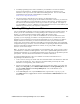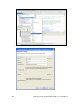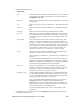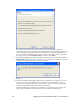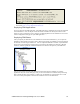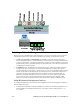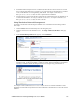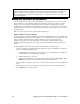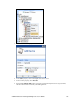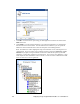User`s guide
i.LON SmartServer 2.0 Programming Tools User’s Guide 107
• An FPM programming license must be installed on your SmartServer in order for an FPM to
function on the SmartServer. If FPM Programming is not licensed on a SmartServer, the
SmartServer will not process the tasks defined in the FPM application. You can order a FPM
programming license from the i.LON SmartServer 2.0 Web site at
www.echelon.com/products/cis/activate.
• The device interface (XIF) file that you created for your FPM must be in the
root/lonworks/import/<YourCompany>on the SmartServer flash disk. Otherwise, you will not be
able to create FPM devices on that SmartServer that uses a static interface. In addition, the XIF
file must be in the lonworks/import/<YourCompany> folder on your computer. See Chapter 4,
Creating FPM Device Interface (XIF) Files, for more information on how to create a XIF for your
FPM and copy it from the on your computer to a SmartServer.
Uploading FPM Applications and Drivers
You can upload FPMs to SmartServers that have an FPM programming license installed on them. To
do this, you use the i.LON SmartServer 2.0 Programming Tool or an FTP client such as Internet
Explorer 7 to transfer the FPM executable module (.app or .drv extension) to the
root/modules/User/<YourCompany> folder of each SmartServer on which the FPM is to be used.
Typically, if you are deploying your FPM on a development SmartServer you will use the i.LON
SmartServer 2.0 Programming Tool to transfer the FPM module. If you are deploying your FPM on
multiple SmartServers in the field, you will use an FTP client because you also need to transfer
resource files, device interface (XIF) files (if the FPM uses static functional blocks, and custom FPM
configuration Web pages (if created). For more information on uploading the FPM executable module
and other required files to multiple SmartServers via FTP, see
Deploying FPMs on Multiple
SmartServers later in this chapter.
Note: As of release 4.01 of the i.LON SmartServer 2.0 Programming Tool, you do not need to reboot
your SmartServer to initialize an FPM application. Once a new or updated FPM application has been
uploaded to the SmartServer, it is automatically initialized, and it will execute its algorithms upon data
point updates. You must still reboot the SmartServer to initialize an FPM driver.
To upload an FPM application or driver to a SmartServer with the i.LON SmartServer 2.0
Programming Tool, follow these steps:
1. Create a User/<YourCompany> folder under the root/modules folder on the SmartServer flash disk
if one does not already exist. This is where the executable module generated by the i.LON
SmartServer 2.0 Programming Tool should be stored.
2. Start the i.LON SmartServer 2.0 Programming Tool if it is not already running. To do this, click
Start, point to Programs, point to Echelon i.LON SmartServer 2.0 Programming Tools, and
then click i.LON SmartServer 2.0 Programming Tools. The i.LON SmartServer 2.0
Programming Tool opens.
3. In the C/C++ Projects view, expand the Release folder, right-click the <company program
ID>.UFPT<FPM name>.app || .drv file and then click Transfer to i.LON SmartServer in the
shortcut menu.