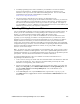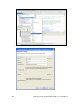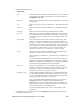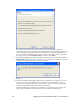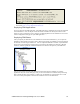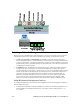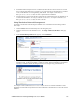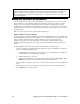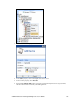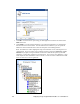User`s guide
i.LON SmartServer 2.0 Programming Tools User’s Guide 113
2. Install the Echelon Enterprise Services 2.0 (EES 2.0) and LNS Server Service Pack 5 on an LNS
Server (running LNS Turbo Server [version 3.2] or newer) from the i.LON SmartServer 2.0 DVD
or the i.LON SmartServer 2.0 Programming Tools DVD. See Chapter 1 of the Echelon
Enterprise Services 2.0 User’s Guide for how to perform these installations.
3. Add an LNS Server to the LAN and then synchronize the network attached to your SmartServer to
an LNS network database. See Using the LNS Proxy Web Service in Chapter 3 of the Echelon
Enterprise Services 2.0 User’s Guide for how to do this.
Using Standalone Network Management
To manage a LONWORKS network using the SmartServer as a standalone network manager, follow
these steps.
1. Click the Driver button located directly above the navigation pane.
2. Click the network icon in the SmartServer tree. The Setup - LON Network Driver Web page
opens.
3. In the Network Management Service property, select Standalone.
4. Click Submit. A dialog appears informing you that the SmartServer is being switched to
standalone mode. It takes approximately 1 minute to switch. When the SmartServer has finished
switching to standalone mode, the dialog closes and you can begin using your SmartServer.
See Chapter 5 of the i.LON SmartServer 2.0 User’s Guide for how to switch the SmartServer from
Standalone to LNS mode and synchronize the network attached to the SmartServer to an LNS network
database.