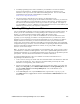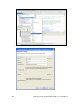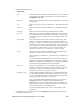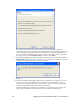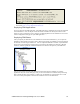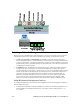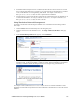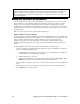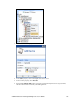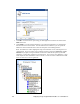User`s guide
114 Deploying Freely Programmable Modules on a SmartServer
If you are using the SmartServer in Standalone mode and your internal FPM devices are using the v40
XIF (your FPM devices have dynamic functional blocks), you should not switch to LNS mode and
select an existing LNS network database to be synchronized with your SmartServer. Dynamic
functional blocks are not supported in LNS; therefore, the synchronization process may corrupt your
LNS network database.
Adding FPM Devices to the SmartServer
You can add devices representing your FPM applications to the SmartServer. To do this, you add a
new internal device to a L
ONWORKS channel in the SmartServer tree that uses a static or dynamic
interface. If you are integrating your FPM application with another LNS application such as the
LonMaker tool, the internal FPM device must use a static interface. If you are running your network
with the SmartServer operating as a standalone network manager, the internal device can use a static or
dynamic interface.
Note: You cannot use the LNS tree to add an internal FPM device.
Using a Static Device Interface
If you are integrating your FPM application with another LNS application such as the LonMaker tool,
the internal FPM device must use a static interface. To use a static interface for your FPM, you select
a device interface (XIF) file from the root/lonworks/import/<YourCompany> folder on the
SmartServer flash disk. This is the XIF file that you generated for your FPM with the i.LON
LonWorks Interface Developer tool (see
Chapter 4 for more information on creating XIF files for
FPMs).
To add an FPM device that uses a static interface to a SmartServer, follow these steps:
1. If you are integrating your FPM with an LNS application such as the LonMaker tool, verify that
you have completed the following steps:
a. Installed EES 2.0 and LNS Server Service Pack 5 on the i.LON SmartServer 2.0 DVD or the
i.LON SmartServer 2.0 Programming Tools DVD.
b. Added an LNS Server to the LAN.
c. Configured the SmartServer to use LNS network management services (LNS Auto or LNS
Manual) and synchronized the SmartServer to an LNS network database.
See
Using LNS Network Management Services earlier in this chapter for how to do complete these
steps.
2. Expand the network icon in the SmartServer tree, right-click a L
ONWORKS channel, and then
select Add Device on the shortcut menu.