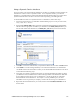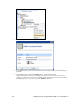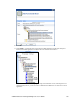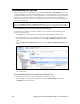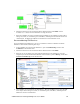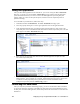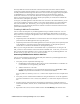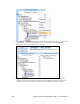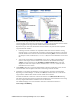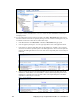User`s guide
i.LON SmartServer 2.0 Programming Tools User’s Guide 121
2. Follow the instructions in the Commission Device Wizard and then click Finish. See the
LonMaker User’s Guide for more information on using this wizard.
3. When the LonMaker tool is done commissioning the FPM device, the FPM device shape will be
solid green (online) or crosshatched green (soft offline), indicating that the FPM device has been
commissioned. In addition, the FPM device should be clear in the SmartServer tree.
Recommissioning FPM Devices
If you decommission the FPM device, you can re-commission it with the LonMaker tool and the
SmartServer Web interface following these steps:
1. In the LonMaker tool, right-click the FPM device, point to Commissioning, and then click
Commission in the shortcut menu.
2. Follow the instructions in the Commission Device Wizard and then click Finish.
3. When the service pin dialog opens, right-click the FPM device in the SmartServer tree in the
navigation pane on the left side of the SmartServer Web interface, point to Manage, and the click
Send Service Pin Message on the shortcut menu.
4. The LonMaker tool recommissions the FPM Device. When the LonMaker tool is done, the FPM
device shape will be solid green (online) or crosshatched green (soft offline), indicating that the
FPM device has been commissioned