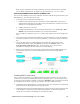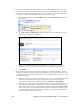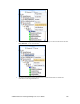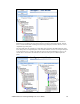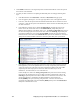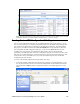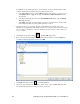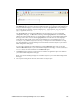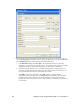User`s guide
134 Deploying Freely Programmable Modules on a SmartServer
If an .htm file for your FPM application is not in the folder, use the i.LON Development tool to
create the default FPM configuration Web page following these steps:
a. In the C/C++ Projects view, expand the Release folder, right-click the <company program
ID>.UFPT<FPM name>.app file and then click Transfer to i.LON SmartServer in the
shortcut menu.
b. In the Deployment Settings window of the Install FPM Module dialog, select the Default
Web Page check box.
c. Click Finish. The FPM executable module is reloaded on your SmartServer and the custom
FPM configuration Web page for the FPM application is created.
2. Install the i.LON Vision 2.0 software from the i.LON SmartServer 2.0 DVD or the i.LON
SmartServer 2.0 Programming Tools DVD, and then create a Website connection between i.LON
Vision 2.0 and your SmartServer. For more information on how to do this, see the i.LON Vision
2.0 User’s Guide.
3. Click Choose on the Editor toolbar (
). The Select File dialog opens.
4. Browse the root/web/config/Fb directory on the SmartServer flash disk, select the .htm file for
your FPM configuration Web page, and then click OK.
5. Click Edit on the Editor toolbar (
) or click the Layout tab.
6. Observe the layer containing the “DEFAULT_TEXT” string. This is an NLS Text object that
was automatically added to your Web page when it was created.