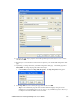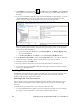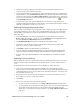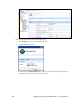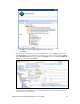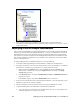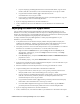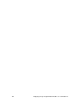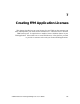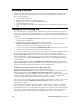User`s guide
i.LON SmartServer 2.0 Programming Tools User’s Guide 139
2. Upload your company’s updated resource file set to the root/LonWorks
/types/User/<Your
Company> folder on the SmartServer flash disk.
3. Use the i.LON SmartServer 2.0 Programming Tool to manually import the new or updated data
point declarations. In the LonMark Resource View, right-click the UFPT from which the FPM
project was created, and then click Import All Declarations on the shortcut menu. Alternatively,
you can click the UFPT and then click the Import Declare All Data Points icon (
) at the top of
the LonMark Resource View.
3. Continue to the next section,
Updating FPM Applications and Drivers. Note that if you are
updating an FPM application that uses a static interface, you must also update the device interface
(XIF) file, as described in
Updating Device Interfaces.
Updating FPM Applications and Drivers
You can use the i.LON SmartServer 2.0 Programming Tool to modify the source file (.cpp extension)
of your FPM application or driver. After you have finished modifying the code, you can upload the
updated FPM to your SmartServer with the i.LON SmartServer 2.0 Programming Tool. To do this,
follow these steps:
1. In the C/C++ Projects view of the i.LON SmartServer 2.0 Programming Tool, expand the
Release folder, right-click the <company program ID>.UFPT<FPM name>.app || .drv file and
then click Transfer to i.LON SmartServer in the shortcut menu.
2. The Install FPM Module dialog opens with the Deployment Settings window.
3. Optionally, you can modify the properties in the window as described in Uploading FPM
Applications and Drivers earlier in this chapter.
4. Click Finish to upload your updated FPM to your SmartServer.
5. If you are deploying an updated FPM application, the current FPM executable module (.app
extension) is stopped and unloaded, and the updated module is then loaded and initialized.
6. If you are deploying an updated FPM driver, reboot the SmartServer to initialize the updated
module.
Updating Device Interfaces
You can update the static device interface (XIF) file used by a FPM application, and you can change
the device interface used by an FPM device from a dynamic interface to a static interface and vice
versa.
To update the device interface and activate it in on the SmartServer, follow these steps:
1. Create a new model file or update an existing model file, use i.LON LonWorks Interface
Developer tool to convert the model file to a new XIF file, and then upload the new XIF file to the
root/lonWorks/Import/<YourCompany> folder on the SmartServer flash disk. See
Chapter 4 for
more information on these steps.
2. Verify that you have selected a network management service mode as described in
Selecting a
Network Management Service earlier in this chapter.
3. Click Driver.
4. Select one or more devices from the tree to be upgraded.
• To select one device, click that device. The Setup - LON Device Driver Web page opens.
• To select multiple devices and perform a batch upgrade, click one device and then either hold
down CTRL and click all other devices to be upgraded or hold down SHIFT and select
another device to upgrade the entire range of devices. The Setup - LON Device Driver Web
page opens.