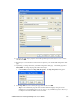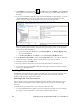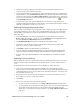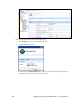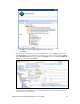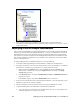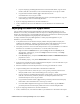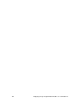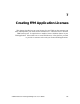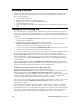User`s guide
i.LON SmartServer 2.0 Programming Tools User’s Guide 143
• If you are deploying an FPM application that uses static functional blocks, copy the device
interface (XIF) file (.xif extension) to the root/lonworks/import/<YourCompany> folder.
• Copy the FPM executable modules (.app or .drv extension) to the
root/modules/user/<YourCompany> folder.
• If you created a custom FPM configuration Web page for your FPM applications, copy your
custom Web pages to the root/web/config/Fb folder.
6. If you are deploying an FPM driver, reboot the SmartServers.
7. Create, commission, and connect the FPM devices on the SmartServers as described in this
chapter.
Deploying Licensed FPM Applications
You can deploy Echelon first-party FPM applications and third-party FPM applications on your
SmartServer. To do this, your SmartServer must not only have an FPM programming license from
Echelon, but it must also have a separate FPM application license from Echelon or the third-party FPM
vendor for the FPM application being deployed on your SmartServer.
To deploy an Echelon first-party FPM application or a third-party FPM application on your
SmartServer, you do the following:
1. Verify that the license for the Echelon first-party FPM or third-party FPM to be deployed is
installed on the SmartServer. Echelon or the third-party FPM vendor should provide you with
instructions on how to install their FPM application licenses on your SmartServer.
2. Verify that you have the correct user name and password to access your SmartServer via FTP and
that FTP access is enabled on your SmartServer. To do this, follow these steps:
a. Right-click the local SmartServer icon, point to Setup, and then click Security on the
shortcut menu. Alternatively, you can click Setup and then click Security. The Setup –
Security Web page opens.
b. In the General property, verify that the FTP/Telnet User Name and FTP/Telnet Password
properties are correct.
c. In the Service property, verify that the Enable FTP check box is selected.
3. In the browser of an FTP client such as Microsoft Internet Explorer 7, enter the FTP URL of your
SmartServer (ftp://192.168.1.222, for example).
4. Enter the FTP/Telnet user name and password for accessing your SmartServer via FTP.
5. Copy the following files to the listed folder on the SmartServer flash disk:
• Copy the resource file set (.ENU, fmt, .fpt, .ls, and .typ files) provided by Echelon or the
third-party FPM vendor to the root/lonworks/types/<YourCompany> folder.
• If you are deploying an FPM application that has a static interface, copy the device interface
(XIF) file (.xif extension) provided by Echelon or the third-party FPM vendor to the
root/lonworks/import/<YourCompany> folder.
• Copy the FPM executable module (.app extension) provided by Echelon or the third-party
FPM vendor to the root/modules/User/<YourCompany> folder.
• If a custom FPM configuration Web page was created for the FPM, copy the .htm files
provided by Echelon or the third-party FPM vendor to the root/web/config/Fb folder.
6. If you are deploying an FPM driver, reboot the SmartServer.
7. Create, commission, test, and connect the FPM on your SmartServer as described in this chapter.