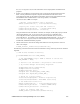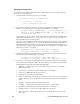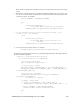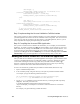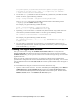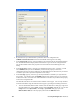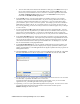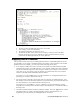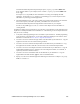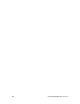User`s guide
i.LON SmartServer 2.0 Programming Tools User’s Guide 163
• To locate the LUID (Neuron ID) from the SmartServer Web pages, click Driver at the top of
the tree in the sidebar (left) frame, expand the Net network, expand the LON channel, and
then click any internal SmartServer device, which have “(Internal)” appended to their names.
The Setup – LON Device Driver Web page opens. The Neuron ID is the first property
listed under the Identification Property header.
6. In the Lock ID property, enter the unique SmartServer identifier provided by your customer
(MACID, LUID, or other user-defined identifier). If you are entering a MAC ID or LUID, you
can enter the 12-digit hexadecimal number as a single string, or you can separate the hex digit
pairs with dashes, spaces, colons, semi-colons, periods. For example, you can enter a MACID as
00D071020A18, 00-D0-71-02-0A-18, or as 00 D0 71 02 0A 18. If you enter an incorrect Lock
ID, a warning informing you that the Lock ID you entered is invalid will appear when you attempt
to create a license.
7. Accept the default Secret Key defined for the FPM in your license configuration file. You will
need to specify the secret key defined for your FPM in the license validation routine that you will
need to add to your FPM application. It is therefore recommended that you do not change the
default secret key to ensure that you specify the correct secret key in the license validation routine.
8. In the Secure Algorithm property, specify an index that corresponds to a security algorithm that
is defined in the security DLL file. The sample security DLL file uses an algorithm that has an index
of 0. If you plan on using the sample security DLL file, you must specify 0 in this property or else the
i.LON License Generator will not be able to generate an FPM license. See
Building the Security DLL
File for more information on using algorithm indexes.
9. In the Customer Information: box, enter any pertinent customer data that you want recorded in your
FPM application license log file such as the company name, company representative, address, phone
number, and email address. Your FPM application license log file is updated each time you generate an
FPM application license.
10. Click Create License. A dialog opens in which you save the FPM license to an XML file. The default
file name of the FPM license is <ShortCompanyName><LonMarkID><ShortFeatureName>.xml.
11. Specify the folder on your computer where customer FPM application licenses are to be saved and
then click Save. By default, the FPM license is saved to the
LonWorks\iLON\Development\Licensing\iLONLicenseGen folder. Once you save the FPM
application license, your FPM application license log file is updated.
12. Optionally, you can view your updated FPM application license log file. To do this, browse to the
LonWorks\iLON\Development\Licensing\iLONLicenseGen folder and then open the
iLONLicenses.log file with a text editor.