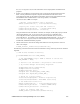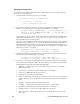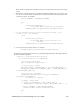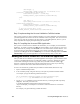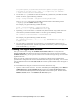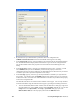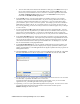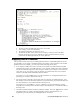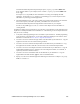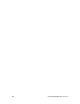User`s guide
i.LON SmartServer 2.0 Programming Tools User’s Guide 165
LonWorks\iLON\Development\eclipse\workspace.fpm\<company program ID>.UFPT<FPT
Name>\Release folder on your computer, and it is named <company program ID>.UFPT<FPT
Name>.app.
See Chapter 5, Creating FPMs, for more information on creating and compiling the FPM
application. See
Enabling License Validation in an FPM Application in this chapter for more
information on protecting your FPM applications.
• The FPM application license. This is the .xml file you created with the i.LON License Generator
that is used to protect your FPMs. By default, your FPM licenses are stored in the
LonWorks\iLON\Development\Licensing\iLONLicenseGen folder on your computer.
See the Creating FPM Application Licenses section in this chapter for more information on
creating this file.
In addition to supplying the required files to your customers, you should also provide instructions that
explain how to install your FPMs on their SmartServers. The following is a set of sample instructions
that you can use or modify:
1. Verify that an FPM programming license is installed on your SmartServer. If FPM programming
is not licensed on your SmartServer, you can order a FPM programming license from the i.LON
SmartServer 2.0 Web site at
www.echelon.com/products/cis/activate.
2. Use FTP to access the root/lonworks/types folder on the flash disk of your SmartServer. Copy the
supplied resource file set to the root/lonworks/types folder.
3. Use FTP to access the root/lonworks/import folder on the flash disk of your SmartServer. Copy
the supplied device interface (XIF) file (.xif extension) to the root/lonworks/import folder.
4. Use FTP to access the root/config/license folder on the flash disk of your SmartServer. Copy the
supplied FPM application license (.xml file) to the root/config/license folder (or a subfolder, if
required by the license validation routine).
5. Use FTP to access the root/modules folder on the flash disk of your SmartServer. Copy the
supplied FPM executable module (.app file) to the root/modules folder.
6. Deploy, test, and connect the FPM application following the instructions in Chapter 6,
Deploying
FPMs on a SmartServer.