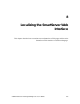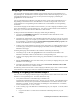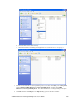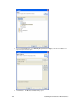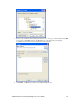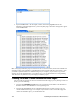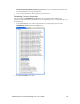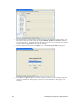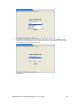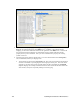User`s guide
168 Localizing the SmartServer Web Interface
Language Localization Overview
You can localize the language of the SmartServer Web interface using the i.LON SmartServer 2.0
Programming Tool. The SmartServer includes English, German, and French languages, but you can
work with the SmartServer in any one-byte or two-byte character language by translating the
.properties files on the SmartServer.
You can perform language localization using either the demo version of the i.LON SmartServer 2.0
Programming Tools included on the i.LON SmartServer 2.0 DVD or using the full version on the
i.LON SmartServer 2.0 Programming Tools included on the i.LON SmartServer 2.0 Programming
Tools DVD.
To localize the language of the SmartServer Web interface, you create a language localization project
in the i.LON SmartServer 2.0 Programming Tool. You can then create localized custom SmartServer
Web pages, or you can localize the entire SmartServer Web interface.
Creating localized custom SmartServer Web pages entails doing the following:
1. Translating the COMMON.properties file on the SmartServer flash disk with the i.LON
SmartServer 2.0 Programming Tool.
2. Translating the .properties file of any embedded application that you plan on using in your custom
SmartServer Web page. For example, if you wanted to create a custom Web page that contains an
Event Scheduler, you would translate the 8000010128000000[4].UFPTscheduler.properties file
with the i.LON SmartServer 2.0 Programming Tool.
3. Creating a new custom SmartServer Web page using i.LON Vision 2.0, adding application objects
to the Web page, selecting the localized language as the default, and then publishing the custom
SmartServer Web page.
Localizing the language of the SmartServer Web interface entails doing the following:
1. Translating one-by-one all of the .properties file in the root/web/nls/echelon folder on the
SmartServer flash disk with the i.LON SmartServer 2.0 Programming Tool.
2. Creating a new language folder in the working copy of the SmartServer embedded image on your
computer.
3. Editing the index.htm file with a text editor so that you can select your language from your i.LON
SmartServer 2.0’s home page.
4. Translating and updating the language settings of the Welcome.htm, Menu.htm, Sidebar.htm
files with i.LON Vision 2.0, or with a text editor.
The following sections describe how to create a language localization project, how to create localized
custom SmartServer Web pages, and how to translate the SmartServer Web interface.
Creating a Language Localization Project
You can create a new language localization project using either the demo or full version of the i.LON
SmartServer 2.0 Programming Tool. To do this, follow these steps:
1. Verify that the SmartServer embedded image is installed in the
LonWorks\iLon100\images\iLon100 4.0<x> directory on your computer. The embedded image is
installed in this directory when you install the i.LON SmartServer 2.0 software from the i.LON
SmartServer 2.0 DVD. For more information on installing the i.LON SmartServer 2.0 software,
see the i.LON SmartServer 2.0 User’s Guide.
2. Create a working copy of the SmartServer embedded image on your computer. To do this, follow
these steps:
a. Copy the iLon100 4.0<x> folder in the LonWorks\iLon100\images directory on your
computer.