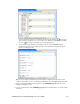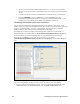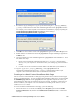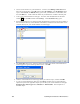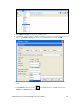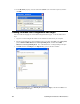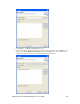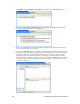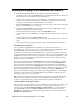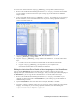User`s guide
i.LON SmartServer 2.0 Programming Tools User’s Guide 185
Localizing the Language of the SmartServer Web Interface
Localizing the language of the SmartServer Web interface entails doing the following:
1. Translating one-by-one all of the .properties file in the web/nls/echelon folder on the SmartServer
flash disk with the i.LON SmartServer 2.0 Programming Tool.
2. Creating a new web/user/echelon/<language[_REGION] [_variant]> folder from a copy of the
existing web/user/echelon/de (German) folder or the web/user/echelon/fr (French) folder in the
working copy of the SmartServer embedded image on your computer.
3. Editing the index.htm file in the web folder with a text editor so that you can select your language
from your i.LON SmartServer 2.0’s home page.
4. Translating the Welcome.htm file in the web/user/echelon/<language[_REGION] [_variant]>
folder with i.LON Vision 2.0, or with a text editor.
5. Translating and updating the language settings of the Menu.htm file in the
web/user/echelon/<language[_REGION] [_variant]> folder with i.LON Vision 2.0, or with a text
editor.
6. Updating language settings of the Sidebar.htm files in the
web/user/echelon/<language[_REGION] [_variant]> folder with i.LON Vision 2.0, or with a text
editor.
7. Viewing the results of your language localization project with the SmartServer Web interface.
Translating Property Files
You can translate the .properties file on the SmartServer with the i.LON SmartServer 2.0
Programming Tool. To do this, you one-by-one create localized copies of the .properties files listed
in the C/C++ Projects view and translate all the properties listed in the files.
The SmartServer contains a total of 24 .properties files in the web/user/echelon folder, consisting of
10 files for the embedded applications and 14 for the system setup pages and general properties. Each
.properties file contains anywhere from 5 to 412 properties. There is a total of approximately 1,450
properties. You can use these figures in estimating the man hours required to complete a language
localization project for the SmartServer.
If you want to translate the SmartServer Help.htm files in the web/user/echelon folder, you should
first evaluate whether you have the resources requires for this task. Translating the Help.htm files
requires an extensive effort (much greater than that required for the translation of the .properties
files). Furthermore, the translation of the Help.htm files is not supported—you cannot use the i.LON
SmartServer 2.0 Programming Tool to perform the translations. Instead, you need to use a text editor
such as Notepad, WordPad, or TextPad if you want to translate the SmartServer Help.htm files.
When you have finished translating all the localized copies of the .properties file, save the language
localization project, and then copy all the .properties files to the SmartServer following step 11 in
Translating Common Properties in this chapter.
Tip: In addition to saving your language localization project frequently, you should regularly make
backups of the web/nls folder in the working copy of the SmartServer embedded image on your
computer. It is recommended that you make a backup each time you finish translating a file.
Creating New Language Folders
You can create a new web/user/echelon/<language[_REGION] [_variant]> folder in the working copy
of the SmartServer embedded image on your computer. You need to do this in order to create
localized versions of the Welcome.htm, Menu.htm, and Sidebar.htm files. You will translate the
text of the Welcome Web page in the Welcome.htm file and the menus and menu items in the
Menu.htm file. In addition, you will change the language settings to your localized language in the
Menu.htm and Sidebar.htm files.