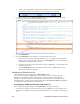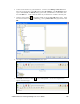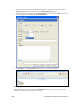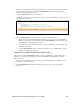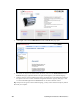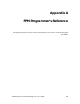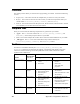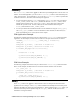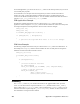User`s guide
i.LON SmartServer 2.0 Programming Tools User’s Guide 201
1. Browse to the LonWorks\iLon100\images\iLon100 4.0<x> <Language>\web\user\Echelon folder
on your computer (or other location where the Sidebar.htm file in your working copy of the
SmartServer embedded image is stored).
2. Open the Sidebar.htm file with your text editor.
3. Change the one “elon_lang_de” setting to “elon_lang_<language[_REGION] [_variant]>” (line 12
in the following example).
4. Save the Sidebar.htm file.
5. Copy the Sidebar.htm file to the SmartServer. To do this, follow these steps:
a. Browse to the LonWorks\iLon100\images\iLon100 4.0<x> <Language>\web\user\Echelon
folder on your computer (or other location where the Sidebar.htm file in your working copy
of the SmartServer embedded image is stored).
b. Use FTP to access the root/web/user/echelon/<language[_REGION] [_variant]> folder on the
SmartServer flash disk.
c. Copy the Sidebar.htm file to the root/web/user/echelon/<language[_REGION] [_variant]>
folder on the SmartServer flash disk.
Viewing the Localized SmartServer Web Interface
After you have copied the index.htm file and the <language[_REGION] [_variant]> folder to the
SmartServer, you can view your localized version of the SmartServer Web interface. To do this
follow, these steps:
1. Open your i.LON SmartServer 2.0’s home page. If the i.LON SmartServer 2.0 Web pages are
already open, close your browser.
2. In the Configuration & Service box near the top of the home page, select your localized
language.