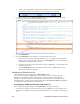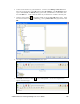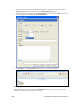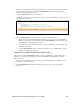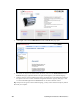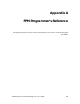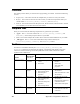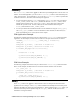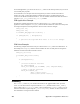User`s guide
202 Localizing the SmartServer Web Interface
3. Click Login. The localized i.LON SmartServer 2.0 - Welcome Web page opens.
4. The menus, the objects in the sidebar frame (left frame), and text in the i.LON SmartServer 2.0 -
Welcome Web page (application frame to the right) should appear in your localized language.
5. Click the menus to view the translated menu items. Expand the tree in the sidebar frame and click
the objects in the tree to see their translated Configuration and Driver property Web pages. Click
on various embedded applications in General mode to view their translated versions.
Tip: If objects do not appear in their localized language, you may need to delete the temporary internet
files from your computer.