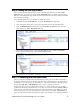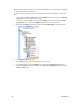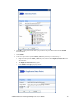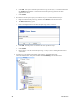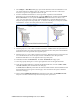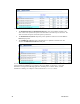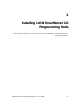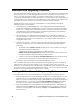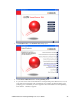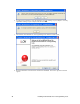User`s guide
i.LON SmartServer 2.0 Programming Tools User’s Guide 17
Step 6: Testing the FPM Application
After you deploy an FPM application, you can test your FPM application using the View – Data
Points Web page. To do this, you open the View – Data Points Web page, add the input and output
data points in the FPM application, update one of the input data points, and observe that the output data
point is updated accordingly.
To test an FPM application on your SmartServer, follow these steps:
1. Click View and then click Data Points. The View – Data Points Web page opens.
2. Close the graph by clicking the ‘X’ in the upper right-hand corner of the application frame.
3. Under the Math Function functional block, click the in1, in2, and out1 data points. The data
points appear in the View – Data Points Web page.
4. Enter a different value for either or both of the in1 or in2 data points. Observe that out1 data
point is updated and displays the sum of the in1 or in2 data points.
For more information on testing FPMs, see Chapter 6,
Deploying FPMs on a SmartServer.
Step 7: Connecting the FPM Data Points
After you verify that your FPM application is functioning properly, you can use Web connections or
L
ONWORKS connections to connect the data points declared in your FPM device to the data points on
the SmartServer or to the data point of external devices. Note that the SmartServer must be operating
in LNS mode (LNS Auto or LNS Manual) in order to create L
ONWORKS connections.
For this quick-start exercise, you will use Web connections to connect the data points in your FPM
application to data points on the SmartServer. To do this, you create three dynamic SNVT_count data
points, and you create Web connections between the data points declared in your FPM device and the
dynamic data points you created on the SmartServer, You can then use the View – Data Points Web
page to test that changes made to the dynamic data points on the SmartServer are updating the in1 and