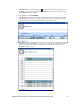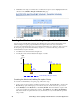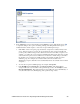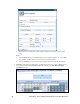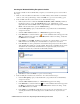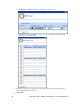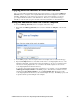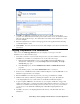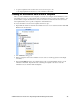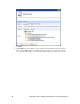User`s guide
88 Controlling a Street Lighting Network with the Scheduler Application
5. Click Close. The range of weekday dates on which the exception occurs is highlighted teal in the
calendar on the Scheduler: Exception Schedules Web page.
6. Click Submit.
Creating the Weekend and Holiday Exception Schedules
You can create a schedule that controls the street lighting network on weekends and holidays. This
entails creating an exception group that includes an exception that recurs every weekend and
exceptions for each holiday that occurs on a weekday in which there is no rush hour. After you create
the exception group and weekend and holiday exceptions, you create the following events in the
weekend/holiday exception schedule:
• An OFF event at sunrise that turns the lights off.
• An ON_60 event at sundown that turns the lights on to 60%.
SunRise
0
100
60
SunDown
ON_60
Priority 210
Weekend/Holidays Exception Schedule
Light
Level
Time
OFF
Priority 210
Creating the Weekend/Holiday Exception Group
To create the weekend/holidays exception group, follow these steps:
1. Create a new exception, name it something descriptive such as “Weekend/Holiday”, and show the
Recurrence property following steps 1–5 in the Creating the New Weekday Exception section.
2. In the Monthly list under Recurrence, select Every Month. This means that the exception will
recur every month in the specified range of dates. In the Daily list, select Every Weekend Day.
This means that the exception will recur every weekend day of every month within the specified
range of dates.