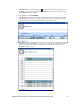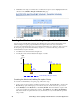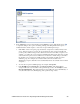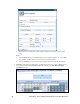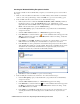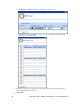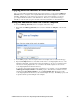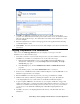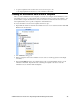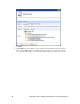User`s guide
94 Controlling a Street Lighting Network with the Scheduler Application
4. Click OK. An .XML file documenting the driver properties of the device and the driver
properties of its functional blocks and data points is created, and it saved to the SmartServer flash
disk at the path specified in step 3. Note that it takes a few minutes for the SmartServer to create
the device template.
5. When the template has been created, a message appears above the application frame informing
you that the template is ready.
6. Click Submit. You can now create new devices from the template you created as described in the
next section
Copying Templates to i.LON SmartServers
After you save the i.LON App (Internal) device as a template, you can copy it to another
SmartServer. To do this, follow these steps:
1. Verify that you have the correct user name and password to access the SmartServer via FTP and
that FTP access is enabled on your SmartServer. To do this, follow these steps:
a. Right-click the iLON SmartServer node, point to Setup, and then click Security on the
shortcut menu. Alternatively, you can click Setup and then click Security. The Setup –
Security Web page opens.
b. In the General property, check the FTP/Telnet User Name and FTP/Telnet Password
properties.
c. In the Service property, verify that the Enable FTP check box is selected.
2. In the browser of an FTP client such as Microsoft Internet Explorer 7, enter the FTP URL of your
SmartServer (ftp://192.168.0.1, for example).
3. Enter the FTP/Telnet user name and password for accessing your SmartServer via FTP.
4. Click the folder (and any subfolders) containing the template to be copied. By default, the
root/config/template directory contains folders for L
ONWORKS and Modbus templates.
5. Copy the template (.XML file) to the local drive of your computer, a USB drive, a floppy disk,
another removable media, or a shared network drive with read/write permissions (you cannot copy
a file from one SmartServer and directly paste it into another). If you copy it to your local drive,
you can save it to C:\LonWorks\iLon100\images\iLon100 4.00\config\template\lonworks
directory.
6. Use FTP to access the root/config/template/lonworks directory on the flash disk of the other
SmartServer.