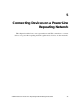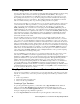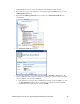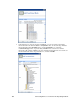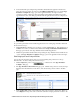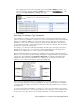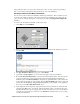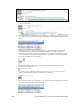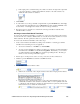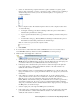User`s guide
i.LON SmartServer Power Line Repeating Network Management Guide 105
g. If the output point is a structured data point, a list box is added to the right of the output data
point. Select whether to evaluate a field within the structure or the entire structure. By
default, the entire structure is evaluated.
7. Click Submit.
8. To add another case to the type translation, right-click the top-level ALWAYS case, click Copy
on the shortcut menu, right-click the top-level ALWAYS case again, and then click Paste on the
shortcut menu. A new Copy rule is added to the bottom of the type translation.
9. Repeat steps 6–8 for each rule to be created in the current type translation. Each rule in the
translation will be executed.
Creating a Custom Rule-Based Translation
To create a custom rule-based translation, you define one or more cases and a rule for each case that
executes when the case evaluates to TRUE. Each case is declared in an if-then statement or a nested
if-then statement. The rule specifies the value to be copied to the output points.
To create a custom rule-based translation, follow these steps:
1. Create a custom rule-based translation by adding a new translation or selecting a pre-defined
translation and customizing it to fit your application.
• To add a new translation, on the Rule box, click Add Rule.
• To create a custom translation by editing a pre-defined one, select the pre-defined translation
from the list below the Rule icon and then click Copy Rule. Alternatively, you can select a
pre-defined translation, click the Rule icon, and then begin editing the rule. The dialog in
which you create a new Type Translation appears.
2. Follow steps 2–5 in the previous section, Creating a Custom Scalar-Based Translation.
3. Click the top-level ALWAYS case and then select IF from the list.
4. The IF-THEN statement can then be edited.
a. Click the arrow to the left of the comparison function and select an input point from the list.
b. If the input point is a structured data point, you can select a field within the data point to be
evaluated. By default, the entire structure is evaluated. Note: You can explicitly set the rule
to evaluate the entire structure by selecting * from the list. This is required if you first select a
field and then decide to evaluate the entire structure.