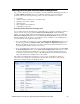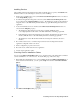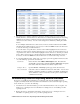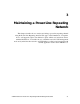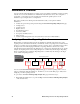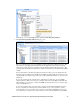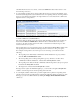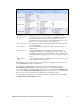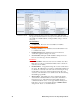User`s guide
28 Installing a Power Line Repeating Network
Installing Devices
After enabling smart network management for all the applicable device properties, click Submit. The
SmartServer then does the following for each device you are installing:
1. Fetches the program ID of the device (if the Smart Network Management check box is selected
for the Program ID property).
2. Downloads the application image file to the device (if the Smart Network Management check
box is selected for the Application Image property). The SmartServer downloads the application
image file in the root/LonWorks/import folder that has a program ID matching that of the device
application.
3. Loads and instantiates the device interface (if the Smart Network Management check box is
selected for the Template property).
a. The SmartServer first attempts to load the device template (.XML file) in the
root/config/template/lonworks
folder on the flash disk that has a matching program ID.
b. If the SmartServer cannot find a matching device template, the SmartServer loads the device
interface (XIF) file in the root/LonWorks/import that has a matching program ID.
c. The SmartServer creates all the functional blocks and data points defined by the device
interface.
4. Re-commissions the device. Commissioning downloads network configuration data and
application configuration data to the device.
5. Writes configuration properties to the device.
6. Resets the device, which starts the device application.
7. Sets the device application online.
Checking Device Installation Status
You can use the LON Command Queue Web page to check the status of the management commands
you have submitted for one or more devices. To use this Web page, follow these steps:
1. Right-click the local SmartServer icon, point to Setup, and then click LON Command Queue on
the shortcut menu. Alternatively, you can open the Setup menu and then click LON Command
Queue.
2. The LON Command Queue Web page opens.