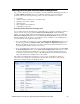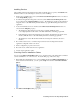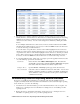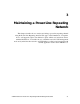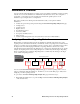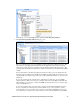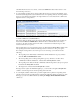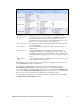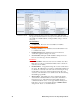User`s guide
i.LON SmartServer Power Line Repeating Network Management Guide 29
3. The management commands submitted for all devices and their statuses appear in a table. By
default, the names of the first 20 devices listed in the tree in the left frame are listed in descending
alphabetical order and the commands executed on them are listed in descending chronological
order (most recent to earliest). You can sort the management commands by clicking the column
headers.
To view multiple additional devices, click a device in the tree, and then either hold down CTRL
and click all other additional devices to be viewed, or hold down SHIFT and select another device
to view the entire range of additional devices.
To view the status of a specific device, click one of the 20 blue-highlighted devices in the tree to
clear the pre-selected devices and then click the device to be viewed. To view the statuses for a set
of specific devices, click one of the 20 blue-highlighted devices in the tree to clear the pre-selected
devices, click a device in the tree, and then either hold down CTRL and click all other devices to
be viewed, or hold down SHIFT and select another device to view the entire range of devices.
4. You can right-click the header, a table entry, or an empty space in the application frame and select
one of the following options in the shortcut menu:
Clear Table Clears all entries in the LON Command Queue table. The table will
automatically re-list pending commands (STATUS_REQUEST) and update
their statuses after the commands successfully complete or fail.
Configure Device Opens the Driver or General properties page for the selected device.
Cancel Command Cancels the selected command and deletes it from the table. You can select
multiple commands by clicking one, holding down CTRL, and clicking the
other commands to cancel. You can also use this option to delete inactive
commands from the table.
Troubleshooting Power Line Repeating Network Installation
If a device is not installed by the SmartServer even after the entire network installation has been
completed, it is likely that the device has failed or the SmartServer cannot reach it through a repeating
device. In this case, you can do the following:
1. Add another device at an intermediate spot on the network that will serve only as a repeater. See
Adding Devices in Chapter 3 for more information on adding devices to an installed power line
repeating network.
2. Replace the device to determine if it has failed. See Replacing Devices in Chapter 3 for more
information on replacing devices on a power line repeating network.