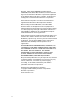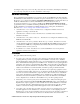User`s guide
vi Preface
Network Installation Process
The following section lists the basic steps required to install a power line repeating network that are
detailed in this guide. These steps assume that a Pocket PC is being used as an installation tool.
1. Install the applications on the Pocket PC to be used for collecting device coordinates and Neuron
IDs and transmitting them to the SmartServer that is attached to the power line repeating network.
2. Copy the application image files (.apb extension) and external interface files (.xml or .xif
extensions) provided by the device manufacturer to the lonworks/import folder on the SmartServer
flash disk.
Note: If you are installing devices pre-loaded with the current application image files and external
interface files, skip this step. This ensures that the SmartServer does not overwrite the files
currently on the devices.
3. Switch the SmartServer to standalone mode. To do this, follow these steps:
a. Open the SmartServer Web interface, click Driver, and then click the Net network. The
Setup – LON Network Driver page opens.
b. In the Network Management Service property, click Standalone, and the click Submit.
Note that it may take a few minutes for the SmartServer to switch to standalone mode.
4. Configure the L
ONWORKS channel attached to the SmartServer for power line repeating. To do
this, follow these steps:
a. Click Driver, expand the network icon, and then click the LON channel. The Setup – LON
Channel Driver Web page opens.
b. In the Channel Type property, select the PL-20C channel, select the Repeating check box,
and then click Submit.
5. Open the application on the Pocket PC that is used to collect device coordinates and Neuron IDs
and transmit them to the SmartServer.
6. Acquire the coordinates of a device with the built-in GPS receiver on the Pocket PC, or a
standalone GPS receiver with Bluetooth connection to the Pocket PC.
7. Acquire the Neuron ID of the device using the bar code scanner.
8. Add the Neuron ID and location of the device to the list of devices to be installed.
9. Repeat steps 6–8 for each device to be installed.
10. If sending device data over a serial connection, connect the Pocket PC to the SmartServer console
port using an RS-232 serial sync and an RS-232 null modem cable.
11. Transmit the Neuron IDs and coordinates of the devices from the Pocket PC to the SmartServer
over the RS-232 console port (via serial sync and RS-232 null modem cables). Alternatively, you
can send the device data over a wireless LAN using the built-in Wi-Fi connection on the Pocket
PC.
12. The SmartServer commissions, loads, re-commissions, and places the devices online upon
receiving the device data.
13. If you have access to the SmartServer Web interface, verify that the devices transmitted to the
SmartServer have been added to the SmartServer tree. To do this, expand the network icon,
expand the LON channel, and then verify that the devices appear below the LON channel.
14. If you have access to the SmartServer Web interface, check device installation status. To do this,
right-click the i.LON SmartServer node, point to Setup, and then click LON Command Queue
on the shortcut menu. Alternatively, you can click Setup and then click LON Command Queue.